
If you’re looking for a tool to boost productivity, speed and accuracy with post processing, there is nothing that will give more of all of those than a good pen tablet; something like the Wacom Intuos Pro, with it’s pen & touch functionality, lack of lag, 8 express keys and radial dial. Sure, things like Loupedeck (poor) and Palette (surprisingly good) and Pfixer exist, but they are no substitutes for a good pen tablet. But there’s another option that is a pen tablet…and then some: Pen Displays, like the Wacom Cintiq Pro.
Pen Displays combine the utility of a pen tablet with that of a graphic tablet, allowing you to interact with your applications and images as if they were on paper in front of you. It is the most natural way to interact with your digital images, and the allure of that is relatively obvious. However, this added functionality does come with added complication and requires a new way of operating, and older Pen Displays like older Cintiqs had their share of problems. So the question is, is the new Cintiq Pro line a good tool for photographers, and is it worth it?
To answer those questions I’ve lived with the Cintiq Pro 13 for a few months using it with Capture One, Photoshop & Lightroom, and Affinity Photo, and to answer them we’ll focus on the following key points:
- screen performance
- accuracy & lag
- parallax
- size & build
- multi-touch
- connectivity
- screen quality & calibration
[RELATED: How To Set Up Your Wacom Pen For Better Use In Photoshop, Capture One, & Lightroom]
Wacom Cintiq Pro 13 – Product Highlights
- 11.57 x 6.53″ Active Area
- 13.3″ 1920 x 1080 IPS Touchscreen
- 8192 Levels of Pen Pressure Sensitivity
- 87% Adobe RGB
- USB Type-C, Mini Displayport & HDMI Connectivity
- Built-In Stand
- Wacom Pro Pen 2 Included
- Wacom Link Plus Adapter Included
- Windows and Mac Compatible
- Multi-Touch Support
Appearance & Build
Without a challenge, Wacom makes the most aesthetically pleasing pen displays on the market. They’re boxed as if they were designed in Cupertino and the look and feel that way too. Every piece in the package feels good – not like they scraped the discount bin for peripherals. The cables are the right stiffness and there’s a lot of them and a lot of length; the pen and base are weighted and sleek, and the main event, the Cintiq itself, looks and feels premium. It looks like what it costs – $999.
Unlike lower end models of old, the Cintiq Pro 13 really does look just like a smaller version of its bigger 16 inch brother. The etched glass spans not only the active screen area but the bezels too, and that gives it a smooth finish all across the top like an infinity edge. The metal alloy that you’ll find on the sides and back is cool to the touch, which probably helps with heat dissipation, and the built-in stand legs are made of the same material and fall flush with the body when not in use.
The previous generations of Cintiq were not unsightly by any means, but this looks and feels more sturdy and thought-through. You kind of get the idea that Wacom’s new design ideology comes with a new design team with a better finger on the pulse; a team that knows that aesthetics can be had with practicality.
Speaking of practicality, at just under 2.5 lbs for the display itself, while not insignificant, the 13 is something you could pack in a bag and move around with, which is more than can be said of any of its 3 larger siblings that come in the 16, 24, and 32 inch varieties. So for practicality, the 13 is the winner, as even the 16 won’t really fit in slots where a 15-inch MacBook pro would.
Pen, Pen Functionality & Pressure Sensitivity
The Wacom Cintiq Pro and MobileStudio Pro both use the new Intuos Pro Pen 2, though they can be used with Wacom’s 3D pen. The pen has a great ergonomic design that feels light in the hand and has two programable buttons on the pen shaft as well as the typical eraser on the back.
It’s very responsive and allows for ease of use when doing detail work. The Cintiq Pro and the Pro Pen 2 work together using EMR technology (Electromagnetic Resonance), which means the display is the active digitizer and the pen is passive. This is a good thing, despite some people suggesting AES is better, because with EMR the pen doesn’t need to be charged, is lighter, less expensive to replace, and unlike AES systems there is no delay in inputs so it feels immediate and natural. EMR jitter is also not a problem with this combination for the first time. Some have claimed to see it, but in my use it has not reared its head.
AES VS EMR | Choosing Between Wacom, iPad Pro, and Microsoft Surface Tech
The new Cintiq Pro 13 also has 8192 pressure levels which is far more than you’ll ever need, and for retouching work you’d be a minority if you could really tell the difference. For 99% of photographers, the 1024 levels found in lower-end tablets of 4 years ago are more than adequate. Animators and digital painters and so on, however, may find this a welcome benefit.
And with the new pen comes a new base, and it’s a press and turn type that houses a set of extra nibs including the fabric nibs that really do give a feeling of pen/pencil to paper when used on the etched glass.
Screen Performance
The surface of the Cintiq Pro 13 is where a big part of the functionality change has occurred, and it is arguably the most critical part of the new unit.
The big change here is the bonded glass. You might have heard of something called ‘parallax’ in reference to pen displays, and all that’s really referring to is the sense of distance between your pen tip and the point on the screen. It’s often been described as ‘drawing through a window’, and there was usually a sense of lag that no one cared for. It made the whole experience seem distant and disconnected. The new Wacom Cintiq models and the MobileStudio Pros have bonded glass which effectively wipes parallax out, and the result is a much truer, more precise and immersive experience.
One consequence of the bonded glass is that there can be a tiny bit of light leak in the corners that Wacom has told me is due to it, but it is hardly anything and it’s a small price to pay for the removal of parallax. The feel of the etching on the glass is also nice as it doesn’t feel like plastic-on-plastic or slippery, it really feels like natural pen and paper, and that tactile resistance tends to provide for more accuracy in your workflow.
Also, the etched glass has no glare.
The actual active screen itself is also great to work with, with a pixel density that bequeaths an experience that doesn’t feel or look like you’re working on a screen until you get very very close.
As per the other screen parameters that matter to a photographer’s work, it’s pretty good, but it could be better. The brightness of the screen is more than enough at 250 nits, and that’s even better than you get on the 13 inch MobileStudio Pro which is only 150, and it also has a better contrast ratio at 930:1. Could the contrast be better? Sure, but you won’t really notice or care. There is, however, one area that you might.
Depending on the work you do, color gamuts are critical, and while the vast majority of photographers don’t need full aRGB coverage, the closer the better, and the Cintiq Pro 13 has 87% whereas the larger 16 inch version has 94%, and MobileStudio Pro has 97%.
Why does this matter? It matters in part due to the amount of color represented and in relation to what the kind of work you’re doing, but for most users they’ll most likely notice that it can sometimes struggle to show gradients as smoothly as you may have come to be used to if you’re using a good external monitor, or even any monitor you’ll find on an Apple computer of the last 6 years.
There is also one other screen-related issue that does merit a talking point, and that’s calibration. Calibrating monitors has got to be one of the most irritating endeavors in our business, especially when trying to match multiple monitors. In my case I need to match a MacBook Pro monitor to a BenQSW271 monitor, and to a Cintiq Pro 13 and a MobileStudio Pro 13, and calibrating the Wacom units to match perfectly takes some trial.
I believe the Cintiq Pro 13 comes preset with Adobe RGB, 6500K white point default: DCI, REC 709, SRGB, but it looked a bit off upon unboxing (though not nearly as bad as the MobileStudio Pro pre-calibration). I have found that the best way to approach calibration of multiple devices which include a Wacom is to calibrate the highest quality monitor and then manually adjust as necessary AFTER using a calibration device like a Spyder5. What I’ve noticed is that to match my baseline BenQ which is hardware calibrated, the Cintiq look most accurate in the sRGB space with a gamma of 2.4. The same, in fact, goes for the MobileStudio Pro, which is a bit baffling.
Interestingly, however. even in that sRGB color space the screen looks fantastic. I haven’t come across a situation (even after printing) where it appeared calibration was off.
Multi-touch
Something else to consider is the multi-touch capability of whatever tablet you choose. Some hate it, some love it, and with each generation Wacom’s multi-touch works better and better. Palm rejection has come so far as to be a total non-issue, and for those used to using Apple’s tackpad, the tablet can take it’s place in many ways. Because, remember, the Cintiq Pro can be put into normal pen tablet mode which effectively turns your Cintiq into an Intuos Pro.
That said, the only consistent issue I have found with the Cintiq Pro is that the touch capability, while good when it works, does give some trouble switching from your main monitor to the Cintiq. So, for example, when the Cintiq is in use and not mirroring (so acting as the main display) touching the screen can make it behave like a trackpad for your other monitor; meaning you can use the touch ability to navigate the other screen but not the Cintiq. The only way around this I’ve found is to toggle the screen mode between tablet and display and using a bit of a forceful touch. Hopefully this can be fixed with firmware.
Customizability & Express Keys
None of the Cintiq Pro models have express keys, only a few touch keys that can pull up things that you won’t use very much other than toggling ‘touch’ on and off. If you’d like that functionality there is an Express Key remote which you can buy separately to give this ability.
Is it required? For the Cintiq pro i would say no. You use the screen for a lot, are able to pull up a digital keyboard, and since the Cintiq needs to be used with a computer you’ll likely be at your desk and using the keyboard, which is a power-user’s best friend. That is to say, there’s no denying that having express keys is a boon to productivity, but if you are at your desk with a keyboard you can do without it.
How To Set Up Your Wacom Pen For Better Use In Photoshop, Capture One, & Lightroom
Connectivity
Wacom has taken a leaf out of Apple’s book and gone USB-C, which is great, and the Cintiq Pro 13 has 3 USB-C ports. And like Apple laptops, it’s best to use the ports on the left side for best quality which is also fine.
The problem, however, is that you cannot power and transfer data to the Wacom Cintiq Pro 13 using a single cable, which means you’ll have two cables plugged into the unit at all times: one for power and one for data. This takes away a bit from the clean aesthetic, and if you’re a cable-management fiend this can be annoying. Still, it’s not nearly enough to be a deal breaker.
And if you are still using an older computer without USB-C (like me most of the time), Wacom has included the Wacom Link and necessary cables to connect. For the Cintiq Pro 13 this is really not an issue as it can be for users of the larger models which are 4K. The cable provided by Wacom for the 16-inch version is a MiniDisplay cable that isn’t 4K ready, so you have to buy a cable of that spec in order to use an older machine and still utilize 4K.
Conclusion
It’s lovely. It’s a joy to use and it breathes a different and new life into your post processing if you’ve never used a Pen Display before, or if you’ve used an old one.
Like the Wacom Pen Tablets, it does take some getting used to, and for the first few days you’ll likely get rather cross with it. But, give it a little time and you’ll hit stride.
So given all that, should you buy this or spring for the MobileStudio Pro, or get a Wacom Intuos Pro instead? Only you can know your own preferences, but here’s some food for thought.
The MobileStudio Pro is the most attractive unit in theory, because it’s a complete unit where you can store photos, edit, be cable free and edit on the go. It’s complete. But there are drawbacks to it, not least of which is that it uses Windows 10, which is annoying, but also that as a standalone machine it’s susceptible to the ravages of time more so than a Cintiq is.
The great part about using the Cintiq over the Mobile studio pro is being able to use it with any computer you have, and that means older ones and ones you have yet to get. If your computer dies you can get a new one and still have your touch display with you and ready to go, and if you need to upgrade your computer the Cintiq with USB-C should serve you for many many years. The same cannot be said for even the highest-Spec MobileStudio Pro.
Compared to an Intuos Pro? Well that’s a bit harder, because they really are worlds apart. The price point is so much lower for something like the Intuos Pro Medium and it is just fantastic (see review here), and still rather future proof. It’s also more flexible because it can be used wirelessly, and it’s lighter and more mobile. It’s very difficult to compare the two.
The immersive experience of using the Cintiq is definitely far beyond that of using an Intuos though, so if you fancy that, or are the type to spend hours editing one image, the Cintiq Pro 13 is a great buy. But I’ll say this, as someone who has a Cintiq Pro 13, MobileStudio Pro 13 (fully decked out) and a new Intuos Pro Medium, the one that gets the most use by a country mile is the Intuos Pro, and for 2 main reasons:
Using the MobileStudio Pro or Cintiq Pro for long periods of time can cause real neck strain and pain (or arm fatigue if using an ergo mount) simply due to looking down to use it, and that’s bothersome. This is not an issue for the Intuos Pro as there’s nothing to look down at.
[REVIEW: Wacom Intuos Pro (New) Review | Refined & Essential]
But the biggest reason? The biggest reason is my monitor. Having a big beautiful monitor surpasses using even a small 16-inch 4K screen, and screen real estate is one of the most addictive things in the world.
Using the Intuos Pro I have hotkeys as well as my keyboard; I have it mapped to a tiny fraction of the active area so I can move the cursor across the whole screen with the flick of a wrist, and at the end of the day I am always looking straight ahead and a little up at my big monitor. And that makes the Cintiq Pro, for me, a niche product that I love to use on occasion, but not a workhorse.
Find it here.















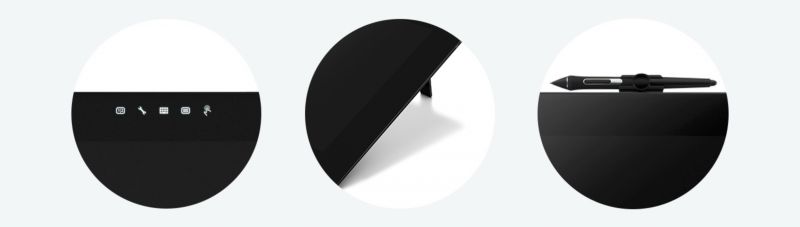







Get Connected!