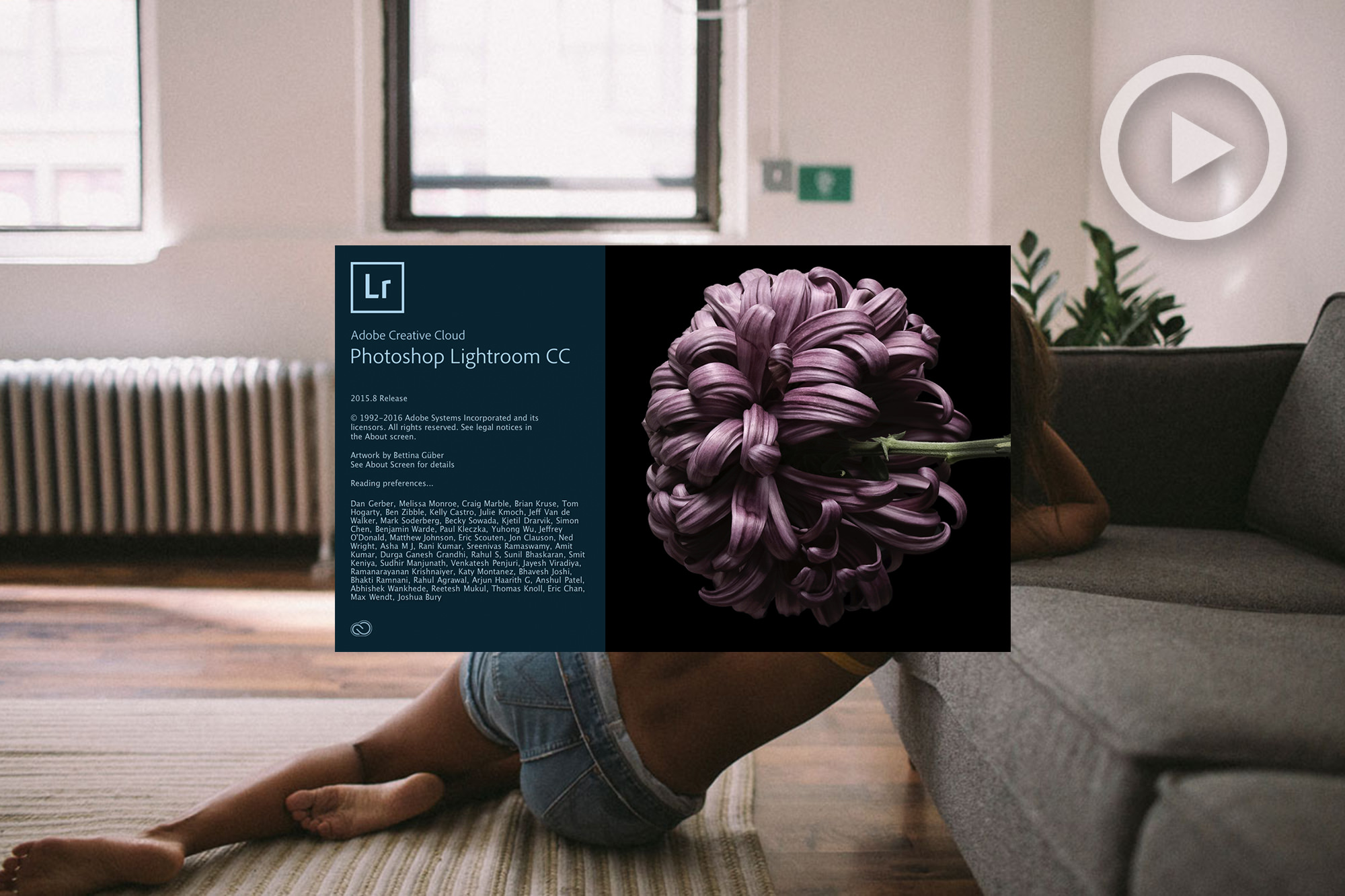
Shooting RAW is the best way to go if you intend to employ a significant amount of post precessing with your images. If you shoot mainly jpegs you are limited by the lack of information in your file and what you see in the LCD preview is close to what you get with little flexibility in post.
Lightroom, despite the bemoaning of many about its shortcomings, myself included, is a wonderful piece of software that unlocks the your creative vision in your photography. And though it’s widely covered, it comes with so many options that you may not have taken the time to delve deeply into its many tools. Anthony Morganti is here to help us take a quick look at the Camera Calibration Tab and all the huge benefits that can be derived from this diminutive section. We’ve touted the power of this panel within LR and ACR before, and while not directly shown here, it’s a great tool to use to render the right skin tones.
Below the video you’ll find a selection of definitions of common but specific terms to help clarify confusion commonly associated with them. For the veteran user it will be standard for you, but for many, having a clear idea of what these are is a real help.
Raw Files
Raw files are not image files, rather they are data files that record information from every pixel from your sensor and metadata such as your camera model or camera settings for a particular shot.
Camera Profiles v Adobe Profiles
Profiles from either your camera or Lightroom are interpretations of the information in the RAW files. Unsurprisingly, Adobe’s profile is different from the profiles in your camera. Therefore, when you import an image from your camera into Lightroom the image may look different. With jpegs, the look of your camera’s profile is already baked into the image and you have less ability to change it.
HSL Sliders v Camera Calibration Sliders
There are saturation sliders in the Camera Calibration panel but there are also some in the HSL panel, so, what’s the difference? The sliders in the HSL panel are much more selective and they isolate the individual colors. In the Camera Calibration Panel the sliders adjust the red, green, or blue that are blended to create all of the colors in an image; therefore, they have a more global effect on the image.
[REWIND: Editing From The Bottom Up | Discover Your Unique Style To Create Your Own Preset]
I hope this helps you understand the benefits of shooting RAW and gives you a little insight into what Lightroom can do. For more Lightroom tips, check out the links below.
Lightroom Tips
Lightroom Tips | The Various Ways To Use The Radial Filter
60 Second Lightroom Tips | 7 Ways To Move Sliders in Lightroom
RENDER IMPECCABLE SKIN TONE EASILY, USING CAMERA RAW & A SLIDER YOU DIDN’T KNOW EXISTED
3 Lightroom Editing Tips To Tip The Scales
Via: Fstoppers





Get Connected!