When you share an image online, it’s going to be viewed on many different devices, from computers, phones, tablets, and even TVs! This means that virtually no two people will be seeing your photos the same way, unfortunately. For some, the differences will be minor, but for many, the color shifts can be significant.
So, you might be wondering, how can you give viewers the best chance at seeing your images as close to your intention as possible? A properly calibrated monitor is the essential part of color management to achieve the perfect image. As a photographer, do you know if your display can even be calibrated, and how to do it? This article will break down the fundamental aspects of monitor calibration, so you may rest assured that your images always look as close as possible to the way you intended, to regardless of where they are being viewed.
Having a calibrated monitor isn’t just for your online viewers who are looking at your photos on their phones, of course. It’s an essential part of your editing workflow in the first place! Because, if your monitor isn’t calibrated, (and especially as your display ages) you may be editing your photos “wrong”, and because your monitor is off, that means everybody else is seeing something very different from you! Especially as a display gets older; colors can shift and contrast can “fade”.
For these reasons, we will go in-depth about how to calibrate your monitor for accurate results. It’s a very simple process, though it can seem intimidating at first. You will probably need a calibration tool, but these are relatively affordable, and are an investment that will undoubtedly outlive your current monitor, maybe even your camera itself! So, let’s dive right in.
What Exactly Is Monitor Calibration?

As we’ve discussed before, color calibration is critical to ensuring your images always look accurate and consistent when you are editing them, and when viewed by yourself and others across all types devices.
To calibrate your screens, you’ll need a small “hockey puck” sized device. You hang it over your computer screen, and then you run a program (that comes with the device) which displays various colors and tones in sequence. The device measures the colors being displayed, including their exact RGB (red, green, blue) makeup, and their overall brightness (from pure white to pure black).
Technically speaking, this device is called a colorimeter, a device that measures not just light (like a camera light meter) but the color of light as well, from a display light source that is shining into it. (Alternatively, some calibration devices are spectrophotometers, which means they can perform a similar task but also do it on non-luminous things like physical prints.) There are plenty available on the market for you to choose from, and a lot of top tier monitors come pre-packaged with them, but one of the best on the market is the SpyderX from Datacolor.
All devices have their pros and cons, but one thing I’ll scream from the mountaintops is that the Spyder X is the fastest and most accurate calibration tool I’ve ever used. In fact, it even saved my old laptop from the garbage!


I’ve gone through several brands of calibration tools, and the SpyderX was the only one able to “fix” my nearly 10-year-old laptop display. No, calibration can’t actually repair a physically damaged display, but mine was simply suffering from shifted colors, blown-out contrast with clipped highlights and shadows.
The SpyderX actually create a profile, when other devices either simply refused, or tried and barely made any difference at all. So, achieving a correct calibration got the 10-year-old display to a point where I could actually edit without using an external monitor, and that allowed me to prolong the computer’s life by a few more years. It truly was a lifesaver, and the process took less than 2 minutes!
Can Other Displays Be Calibrated?
You might be wondering, though… Does calibration only apply to computer displays? What about phones, tablets, and Televisions? Unfortunately, for the most part, we are only talking about desktop computer display calibration and laptop display calibration.
Other display devices generally cannot be calibrated at all, such as most phones, or if they can be, it is a relatively basic, minimal range of adjustments that is possible. In other words, for the most part, you cannot trust your phone or television to perfectly edit the highlights or shadows of a dramatic landscape photograph you are hoping to print and display in a gallery. (High-end tablet displays, however, can display extremely accurate colors right out of the box, and some may also be calibrated to become even more precise. Do some research on your various devices!)
Why Is Calibration Important?
The best way to explain why calibration is important is to edit an image using a totally un-calibrated, out-of-the-box generic computer display, (let alone a phone or other display, as we mentioned!) …and then print that image. I can almost guarantee that the results you see in print will differ wildly when compared to the digital display. Colors may be completely different, and highlights or shadows in particular may be completely “off”.
This example also applies when looking at the same image on different devices. Colors will vary from device to device, which is why it’s incredibly important to at least have your image and screen calibrated properly. Because, on average, this gives you the best chance at showing the most viewers the closest version of what you want them to see.
There’s nothing worse than spending hours working on an image, just to get an image delivered from a print lab and discover that the subtle detail in highlights or shadows is simply…gone! For example, below, this is an old wedding photo I did and it was initially edited on my old laptop, uncalibrated, and the screen that was (unknown to me at the time) “dying”.

As you can tell, the greens are wildly oversaturated, the skin tones too, and the sky… I swear there was at least some detail in the clouds! Yeah….it was a shocker haha.
Similarly, what about when you are viewing your photos on Instagram, and for some reason your phone is making all the photos look warmer or colder than on your computer? It might be that your computer display needs calibration! However, I would strongly advise glancing at a few different devices to confirm this; grab a friend or two with various Androids and iPhones, pull up the same image, and hold them all next to each other. If your image looks “off” on all of them, then you should probably calibrate your computer display. Oppositely, of course, if you see a variety that is within a range of “correct”, then you might be okay…









How Do You Calibrate Your Monitor?
Using a monitor calibration device such as the Datacolor SpyderX Elite or SpyderX Pro is pretty straightforward, as the software that comes with them will walk you through the entire process. This is true for basically all the best calibration devices!
Once you download, install, and open the calibration software, it will first tell you when to plug in the calibration device itself. ((you might need to close the app, plug in the device, and then restart the app! Just follow the instructions…)
Then, select “Calibrate My Display” and click next; the app will provide you a checklist of things to be sure of before moving forward, such as the physical contrast buttons/settings on your display. (They might need to be set to their minimum, maximum, or 50/50.) You also want to select your monitor type: LCD, LED, HDR LCD, etc… (For instance, my MacBook Pro screen is a “Wide LED”.
Lastly, click next to move into the workflow selection.


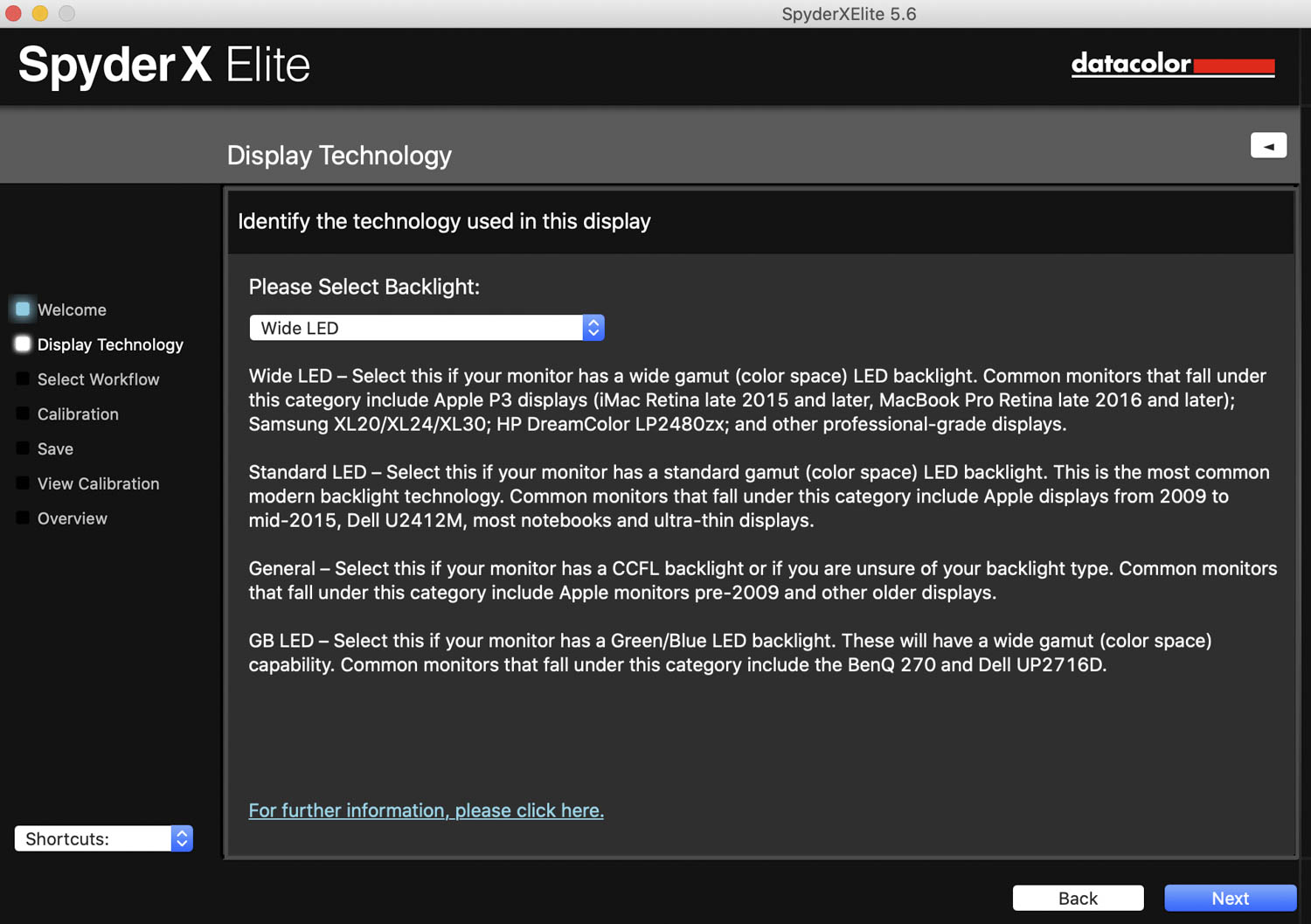
Here you’ll choose if you want a step by step assistant, simply choosing a profile to match from another monitor, or using the “expert console” to give you total control. Then we dive into the fun stuff. The next step is to select the calibration depth for your screen. Given that the process is so fast, I tend to do a full calibration each month to ensure that my monitor is getting the best color presentation possible. Depending on how many hours per day or week you are working at this particular computer display, you may want to calibrate once a month as well, or every 2-3 or maybe just twice a year if you’re lazy haha!



Next, drape the device over your display so that it rests flatly over the place shown by the app, and click next. The process is automated, and you’ll see flashes of Once the calibration is complete, you’ll be prompted to name and save the profile it just created.
You’ll then see various images and colors, ranging from landscapes to color swatches to portraits, showing you your nice new (accurate), calibrated color profile for the monitor! And the best thing here is you can now click a button to “switch” and show the previous uncalibrated view. This screen is kind of epic as you can often see a drastic shift in color, contrast, highlights, and shadows. After you move past this the application will show you the % of sRGB, NTSC, P3, and AdobeRGB covered by your monitor and the calibration.



And that’s it! The software will automatically put this new profile in whatever computer settings are necessary to automatically load up every time your computer turns on.
Simply put, it’ll definitely take you longer to read this article than it will to actually calibrate your screen with the SpyderX tools. You’re now running with a calibrated screen that’ll give you accurate color representation in applications like Lightroom, Capture One Pro, and any browser you use!
Conclusion
As a visual creative, we spend hours and hours a day staring at our screens. From the Back of the camera, to our smartphones, to our laptops/monitors/computers and tv displays….we’re always in front of one. So ensuring that all of these devices are calibrated and synced is critical, and yet is very often overlooked. Especially since no two brands or devices display colors the exact same way.



Failing to calibrate your camera, monitor, and print devices, especially when in a professional setting, can lead to some disastrous results for both you and your potential clients. It leaves you working “blindfolded” with next to no actual control over your finished product.
Having a calibrated screen is absolutely critical to your photo and video work. Getting your images “right” is one of the most important and first steps you should take with your work, so ensuring that your devices are consistent is critical to this process. You wouldn’t send your raw files to your client as the finished product? Because they aren’t finished. The same rules apply to your monitors. You should always edit on a properly calibrated screen to ensure you get consistent and quality results.
Recommended Monitor Calibration Tool
The Datacolor SpyderX Photo Kit has everything you need in one convenient and cost-effective package to ensure precise color, depth, and detail for all your photos from capture through post-production. The SpyderX Photo Kit includes:
- SpyderX Elite – Datacolor’s fastest and most accurate calibrator to color calibrate displays. SpyderX Elite aligns seamlessly with monitor upgrades for screen types, resolutions and gamuts, and is 64-bit ready.
- Spyder Checkr 24 – Color correct your camera, lens, and system combinations for more consistent, accurate color within post-production workflow in Adobe Lightroom, Adobe Photoshop, and Hasselblad Phocus.
- Spyder Cube – Set your exposure and white balance in RAW conversion, for accurate detail across shadow and highlight areas.


Check Pricing & Availability of the Datacolor SpyderX Photo Kit Here: Datacolor. Find the Datacolor SpyderX Elite Here: Datacolor.













