
With critical features like reliable autofocus in low light (finally!) and dual card slots, Sony’s current generation of full-frame mirrorless cameras are now some of the best choices for wedding photographers. Unlike older generations of mirrorless cameras that suffered from unreliable autofocus, poor battery life, and no in-camera redundancy options, Sony mirrorless has finally “arrived” in comparison to all the DSLRs that I’ve been trusting for over a decade as a full-time wedding photographer.
With that said, the setup of Sony camera bodies themselves can be an intimidating task, simply because their feature set is so versatile and packed with different options. So, for those of you who have recently gotten a Sony camera for wedding or portrait photography, (or for paid work of almost any kind, for that matter) we’ve assembled the five key aspects of camera setup that you might be confused or intimidated by, but absolutely must understand if you’re going to get paid to take pictures with this equipment.
Disclaimer: What NOT to do as an aspiring pro wedding photographer

Unfortunately, I have encountered lots of new wedding photographers who tried to do the “professional, responsible thing” by renting a bunch of high-end gear for their first or second job, only to experience extreme frustration or even failure due to their lack of familiarity with the camera body.
This is absolutely NOT just a Sony-related issue, of course, it happens with all camera brands whenever a photographer is unprepared. So, whatever your experience level is, heed this warning: If you’re going to accept money in exchange for photos, especially for things like weddings, you absolutely must know your gear like the back of your hand. You owe it to your paying clients!
[You Might Be Interested: Canon vs Nikon vs Sony | The Best And The Worst]
Alright, let’s jump in. These tips apply to all of the latest generation Sony cameras, from the just-announced A9 ii and A7R iv, to the A7iii, A7Riii, and A9. Unfortunately, all Sony cameras that are older than this do not have the same dual card slot setup, nor do they have the same trustworthy autofocus systems or extensive button and menu customizations.
1. The SAFEST Sony Dual Card Slot Settings

Okay, the very first thing you need to know if you’re going to photograph weddings with any of the latest Sony full-frame (FE) mirrorless cameras is, how to properly set up the dual card slots for maximum image data safety.
Obviously, you should use the redundancy of dual card slots for most types of paid work in general, but the setup does have some small quirks, which unfortunately leave a very small chance of LOST IMAGES if you’re not careful!
Turn “Auto Switch Media” OFF!

In the “Rec. Media Settings” menu page, (The Setup tab, AKA the suitcase icon, towards the end) you have three different settings. The first one, “Prioritize Rec. Media” is usually set to Slot 1, because on most Sony bodies that is a slightly faster SD card slot. Leave this setting alone.
The second setting is the most obvious one, “Recording Mode”. Set this to “Simult.” (simultaneous) so that you record both photo and video to both card slots at once.
The third setting, however, sounds harmless but is actually an opportunity for confusion, so don’t ignore it- “Auto Switch Media” must be set to “Off”, if you want to make sure that you always record ALL your images to BOTH cards. If this setting is left on, you run the risk of not actually recording every image to both card slots.
How could this happen? The camera is trying its best to be idiot-proof, but unfortunately, it’s not infallible. So, if you ever shoot a few photos without a card in either slot, the “Auto Switch” feature allows the camera to download to just slot #1 or #2, whichever one has a card in it at the time.
This isn’t a big deal if you always have one giant memory card in your #1 slot, (64GB, 128GB) but it still means that if you forget to put a card in your #2 slot, even for a small part of the day, you won’t have a backup of that part of the day. Far worse, of course, would be if you somehow manage to shoot some photos when there is only a card in the #2 slot, but then only download images from your #1 slot card or cards. This will result in lost images!
(NOTE: If you have do have a card in each slot, but one of them fills up, the camera will NOT just keep shooting to the other card that still has space left, whether “Auto-Switch” is on or off, if Recording Mode is set to “Simult.”)
Disable “Release w/o Card”, and “Select PB Media”
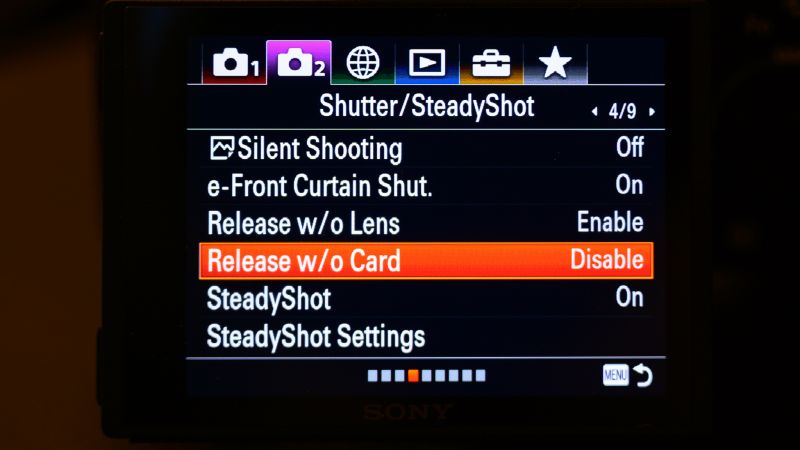
The other thing that I like to do is disable the “Release w/o Card” setting, too. This setting is of course overridden by the aforementioned setup that will stop you from accidentally not recording images onto both memory cards at all times, however, it’s still an obvious choice: You want to give the camera every opportunity to remind you that it needs memory cards, period. Duh!

Lastly, if you’re ever recording to both memory cards and you want to view images from one memory card instead of the other, there’s one more setting to note: “Select PB Media” is in the Playback menu tab, and you can designate it to play images either from Slot 1 or Slot 2. Of course most of the time you’ll want to make sure that it’s playing back from Slot 1.
By the way, here’s a good example of the confusing organization of Sony’s menus, in case anyone is wondering about examples: The “Release w/o Card” setting is nowhere near the “Rec Media Settings”, or the “Select PB Media” setting. The “Release w/o Card” setting is in the Shutter/SteadyShot menu tab, in case you’re wondering. (I already mentioned where the other two settings are.)

Personally, I absolutely refuse to dig through the entire menu of a Sony camera to find something that I need to access while I’m actively on a job, so I try to put everything I need on a custom button, or in the Custom Fn Menu, or as a last resort, in one of the My Menu pages.
Frustratingly, while “Release w/o Card” is a setting I’ll never need to change again, it would be nice to have “Select PB Media” right next to “Rec Media Settings” in a My Menu page. Alas! For some reason, “Select PB Media” (actually, all four pages of menu items in the Playback menu tab) can’t be added to the My Menu… I have no idea why, and it’s not too big a deal, it’s only a minor frustration that I hope Sony improves upon in the future.
2. The Best Sony Autofocus Focus Area Settings For Wedding Photography
As much flak as Sony gets for having a frustrating menu system, it’s not really an issue once you configure all your Function Keys and My Menu pages. (We’ll get to those next!)
What is actually a more daunting and complex array of settings, for anyone who shoots in slightly active situations? It’s the autofocus setup, and specifically the “Focus Area” settings. By default, there’s six different main options, and within those six options there are seven sub-options!
Thankfully, for weddings and portraits, you really don’t need to worry about all of them. In fact, for my full-time wedding work, I only ever use two of the six main options, and within those two main options I only ever use one or two of the same sub-options:
Flexible Spot: S/M

On all of the recent Sony cameras, from the older A7Riii and A9 to the latest A7Riv and A9ii, “Flexible “Spot” is one of my favorite settings. It allows me to directly control the focus point at all times, and it never moves unless I tell it to. (Or if I bump the touchscreen with my nose and accidentally have touchscreen AF point control on while using the EVF!)
I switch between “S” (small) and “M (medium) depending on how big and how far away my subject is, or how much potential interference there might be with foreground elements or nearby faces.
Speaking of faces, one of the best things about Sony right now is how well their Face/Eye detection works, and also, how it is actually implemented. If your AF area is set to “Flexible Spot: S”, for example, the camera will ONLY focus on the eyes or faces that fall under that exact focus point, instead of randomly selecting faces all over the viewfinder.
So, especially with the “S” setting, this allows both incredible precision and consistent reliability when it comes to nailing focus on portraits, candids, and any sort of action when there is a complex, crowded situation at a wedding. I do also use “M” quite often for more active situations such as dance floors, though.
Lock-on-AF: Flexible Spot S/M

But, what if you do want your AF point to be able to move around the viewfinde and track a moving subject, though? That’s when you use “Lock-On AF”, the last option of the six main AF Area settings.
Within “Lock-on AF”, you can once again set it to “Flexible Spot: S”, giving you the ultimate balance of overall focus point control, initially, and dynamic subject tracking.
As long as you hold your finger half-pressing the shutter release, (or the AF-ON button, if you’re a fan of back-button focus) …the AF system will attempt track that subject all over the viewfinder.
As a side note, the Real-Time tracking on the Sony A9, A9ii, and A7Riv is definitely the most impressive, but the other cameras (A7Riii and A7iii) still have pretty good Fexible Spot AF tracking. Personally, if I’m using an A7iii or A7Riii, though, I almost always stick to the previously mentioned “Flexible Spot” AF mode, instead of “Lock-on” AF.
Face/Eye Prty in AF: On

Party? Oh, that’s “Priority”. I’m not sure why Sony felt compelled to abbreviate that word since there was plenty of room left in the menu item line. But I digress.
The beauty of how Face/Eye detection is implemented on Sony really comes into play here, as I already mentioned. But, if you’re used to the older generations of face detection on a DSLR in live view, or the oldest Sony cameras, you’re probably remembering how the camera would just pick faces randomly in the whole frame. With Sony’s current AF systems, face & eye detection is highly controllable, when using the aforementioned AF modes. So, for this reason, I almost always leave Face/Eye Priority set to “On”.
By the way, “Face/Eye Prty in AF” is one of the settings that you can program to the “Fn Menu”, in case you ever need to turn it off quickly. Honestly, though, as a wedding photographer, like I said, just leave it on!
Continuous or Single AF Mode?

As one last side note before we move on from the subject of autofocus, here’s something that some former DSLR shooters might not realize: Canon DSLR shooters, in particular, might have gotten used to trusting “One-Shot” (single AF) mode instead of “AI-Servo” (Continuous AF) because AI-Servo just wasn’t reliable on some cameras.
Now, the exact opposite is true for Sony’s latest AF systems- the most reliable, consistent way to get in-focus shots is to use Continuous AF! Even for subjects that aren’t moving very much, or in some cases for subjects that aren’t moving at all, I’ve found that Continous AF consistently gives more tack-sharp keeper photos than Single AF.
If you want to benefit from the reliability of Continous AF, but don’t want to have to continuously move your AF point around or always be tracking your subject perfectly, though, you can always turn off the “AF with Shutter” setting, and make sure that the AF-ON button is set to perform autofocus. Then, just hit the AF-ON button whenever you want to focus, and hit the shutter whenever you want to take a picture. This is a tried-and-true method that pro photographers using all types of cameras have trusted for many years!
3. My Favorite Sony Custom Key Settings For Wedding Photography

Okay, now for the slightly intimidating stuff: the Sony Custom Function buttons! I’m just going to give my favorite suggestions; of course, you can configure your camera totally differently based on what features you need quick access to. Either way, the idea is to put the most oft-used settings on the easiest-to-reach buttons, for the most effortless operation while shooting. Sounds obvious enough, right?
C2: Focus Area

This is one of the settings that I change the most as a wedding & portrait photographer, so it gets the honor of being on one of the most accessible buttons. Other prime candidates for this button might be the actual AF Mode, (Continuous, Single, Manual, etc) if you don’t have an A9 or A9ii with its own dedicated switch for these modes.
C1: ISO
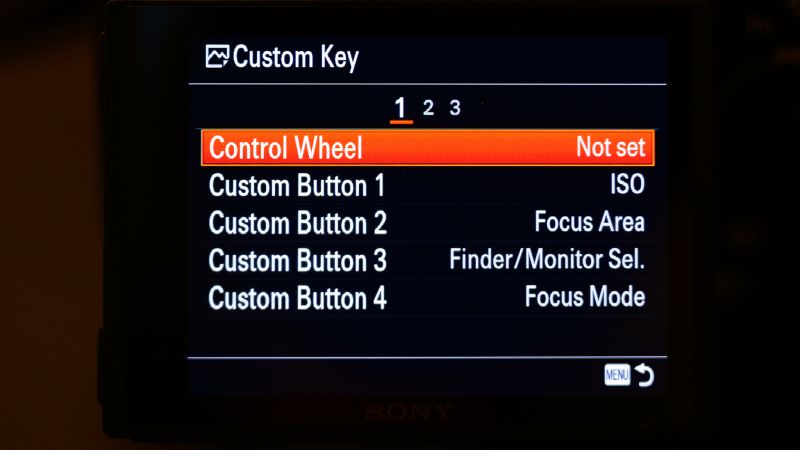
Another setting that I’m constantly changing as a wedding photographer is ISO. By default, it’s programmed to one of the rear 4-way control wheel buttons, but I found that with my left eye to the viewfinder, and my big fat nose making access to some of those buttons a little difficult, I’d rather have ISO on one of these top control dials.
As a bonus, when hitting this custom ISO button with my right index finger instead of my right thumb, I can use my right thumb to change ISO on the rear command dial, which jumps in whole stop increments instead of 1/3 EV increments. That’s something I really loved about my DSLRs, for working quickly in dynamic conditions.
(NOTE: Yes, I tried setting the rear, lower control wheel to change ISO without any initial button-pressing, but unfortunately once again my big fat nose thwarted that plan; I kept switching my ISO randomly. So, I have the Control Wheel programmed to “Not set”, unfortunately, on the A7iii and A7Riii.)
Wheel Right Button: Kelvin White Balance

If you’re using an A9, A9ii or A7Riv, by the way, you can program that Control Wheel to “Direct Kelvin WB” control, which is pretty awesome! Since I’m shooting RAW, accidentally bumping my WB a little bit isn’t a huge issue, but it’s really useful to be able to warm or cool my images so effortlessly.
If you have an A7iii or A7Riii, then you can’t program Kelvin WB control directly to the Control Wheel. So, I changed the Control Wheel’s “Right Button” to White Balance. This is because hitting the Right Button twice in quick succession is the fastest way to get to direct Kelvin control. Also, hitting that Right Button a third time gets you to the Green/Magenta Tint setting, which is also useful for wedding photographers in certain nasty lighting situations.
Wheel Down Button: IBIS
Another setting that is easiest to change by hitting a single button twice is IBIS, or In-Body Image Stabilization. By programming this setting to the Control Wheel’s “Down Button”, simply hitting the button twice will always cycle through on/off for IBIS.
BTW, for those who are wondering, I leave the “Left Button” set to control Drive Mode. But if you have an A9 with a phyiscal dedicated Drive Mode switch, you could program the Left Button to something else.
C3: Viewfinder Auto-Switch, AF Mode, or Wireless Flash
The C3 Custom Fn button is a left-handed access button, so it gets relegated to whatever random setting you might sometimes need access to, but only when the camera is not raised to your eye. Personally, I like setting this to “Finder/Monitor Sel.”, because when combined with leaving “Auto-Switch” on, it allows me to force the viewfinder or EVF to stay on, temporarily, until I raise the camera to my eye or pull it away again.
AEL: APS-C/Full-Frame Select
This is probably one customization that most people will NOT agree with me on. But ,as a wedding photographer, I am often in candid situations where getting extra reach out of my lenses is far more important than megapixels, and I like being able to turn my 24mm prime into both a 24mm f/1.4 and (effectively) a 35mm f/2, or I like being able to “fake” the reach of a 300mm f/4 lens with my 70-200mm f/2.8.
If you think cropping in-camera is ridiculous, that’s fine! You might want to program the AF Mode to your AEL button instead, if you have an A7iii or A7Riii/iv that don’t have dedicated physical switches for that setting.
Video and Playback Custom Key Setup
One of the major perks of how complex Sony’s menu system is that you have the most versatile button programming of any camera system that I know of. What this means is, you can re-program a lot of these same buttons to perform totally different operations when you switch the camera to video mode, and even when you’re reviewing your images or videos. Personally, for example, I programmed “C2” to “(+) Enlarge Image”, and “C1” to “Rating”. This is amazing for wedding photographers who want to check focus on critical shots quickly, and mark a few 5-star images for quick “teaser” turnaround during your download and backup workflow after the wedding!
4. My Favorite Sony Function Menu Settings For Wedding Photography
OK, we’re almost done! Next, we have the extremely important Function Menu, which is accessed by hitting the Fn button.
This is a rather subjective customization, so I’m just going to rattle off the settings that I’ve programmed. Basically, here’s my idea behind it: I like to group similar features together; it helps make changing similar settings very easy to memorize.
TOP ROW: Shoot Mode, Metering Mode, Pixel-Shift, Subject (Face) Detection, Silent Shooting, (full E-shutter), and Live View Display. (Exposure WYSIWYG)

BOTTOM ROW: Creative Style, DRO, (for predicting crazy shadow recovery of RAW files) White Balance, Peaking Display, Zebra Display, Grid Line.
Other good ideas for the Fn Menu include: Bracketing, IBIS, AF Mode, Face/Eye Priority On/Off, and various video settings, if your camera doesn’t allow separate customization for the Fn Menu.
5. Sony My Menu Pages
Okay, last but not least, the My Menu. You can have up to five pages of My Menu items, and almost every item on every one of the 30-40 pages of existing menus can be programmed in.
This is another subjective setup, but in my experience as a full-time wedding photographer working with various Sony cameras over the last year, here are some of the options I’ve come to need access to on a regular basis. (Because remember, there’s no way I’m digging through the actual menus during a paid shoot for a setting that I can’t remember where to look for!)

Page 1: Rec. Media Setting, Date/Time Setup, Touch Pad Settings, Silent Shooting, AF w/ Shutter, Format. (This is my general wedding photography settings page)

Page 2: [Photo] Custom Key, [Video] Custom Key, [Playback] Custom Key, Function Menu Set., Monitor Brightness, Viewfinder Brightness. (This is my camera customization settings page)

Page 3: Intvl. Shoot. Func., RAW File Type, ISO AUTO Min. SS, Auto-Review, FINDER/MONITOR, Airplane Mode. (This is my timelapse-related settings page)

Page 4: [Video] Record Setting, [Video] Exposure Mode, [Video] File Format, Audio Rec Level, Wind Noise Reduct., Peaking Setting. (This is is, of course, my video settings page)

Page 5: Wireless Flash, Face Prty in Multi Mtr, Spot Metering Point, Face Recognition, Display Quality, [Photo] Finder Frame Rate. (This is just a general page for a few more random settings I may access in the field.)
Sony Camera Customization Settings | Custom Setup Complete!
As I disclaimed at the very beginning of this article, the best thing you can possibly do as an aspiring or veteran wedding photographer is, know your gear. This goes for any camera, mirrorless or DSLR, of any brand.
Especially if you’ve already shot quite a few paid gigs with your existing gear, but are now stepping up to something totally different, be careful! You might have plenty of experience with weddings in general, but if your camera is one of the increasingly complex ones that we’ve seen released in the last couple years, then knowing how to operate the camera is critical.
[You Might Be Interested: Pye’s Sony A7R IV Reaction Video]
Hopefully, this list of all five major sections of Sony (Alpha) camera setup can help you begin to customize, and quickly memorize, the versatile but daunting interface. Good luck!
Please leave a comment below if you have any other questions about how to set something up, or which modes to use in various wedding-related shooting situations!
Matthew Saville
Follow his wilderness nightscape adventures on Instagram: instagram.com/astrolandscapes




Get Connected!