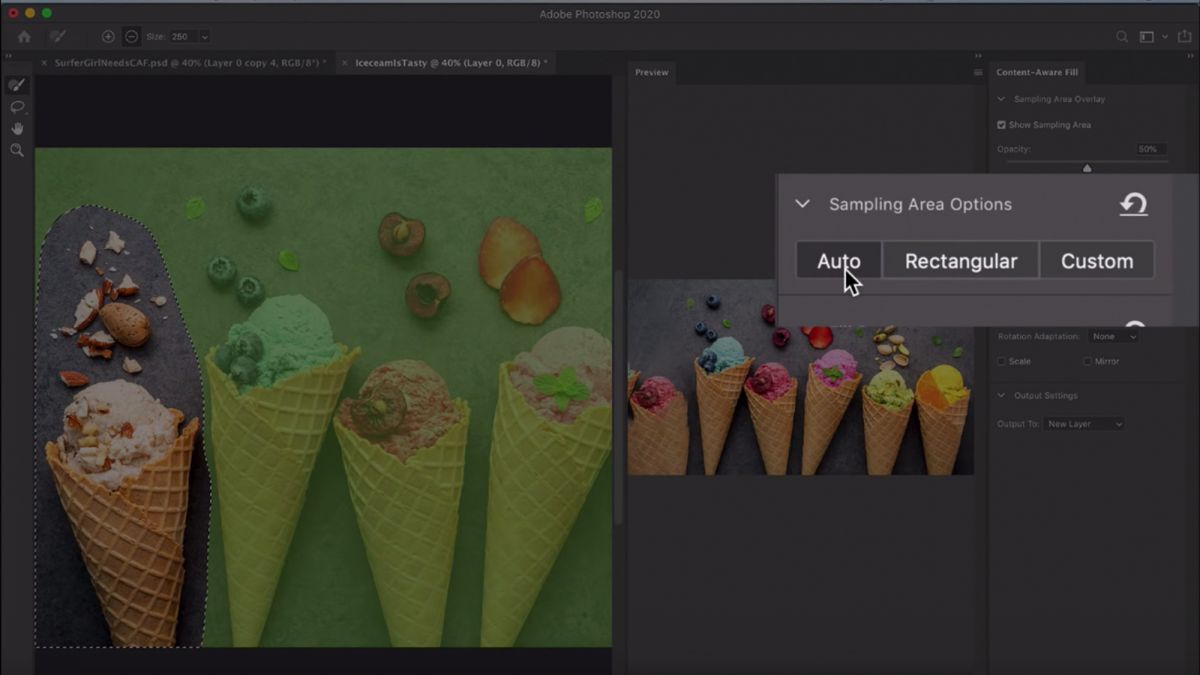
Adobe seems to be constantly making updates and improving upon their AI back end. Today they’ve shared a sneak peek of some Adobe Sensei based improvements to the Content-Aware Fill tool for Photoshop that are “coming-soon” to the wild. In this video demonstration, the Adobe Photoshop Product Manager Meredith Stotzner walks through using the content aware tool and it’s new features in an upcoming version of Photoshop (likely to be released during/after Adobe Max next month).
[Related Reading: Upsampling With Adobe Photoshop CC 2018’s Preserve Details 2.0]
Anyone who’s used Content-Aware and it’s subset of tools can attest that it’s an incredibly powerful feature that is absolutely lifesaving and amazing….when it works…those times when it doesn’t you’re left going about things the old fashioned way by clone stamping and manually painting everything back in. Not the end of the world, but definitely a speed-bump that you want to avoid in todays churn-&-burn business of content creation. Well the good news is things are getting much more powerful and intelligent in this upcoming release. While most of the work is still done behind the scenes, you’ll now be able to access a Content-Aware fill from the edit menu which will open up a few new options and added user control to the tool.
Particularly with a new section called “Sampling Area Options” giving the user a few new choices: Rectangular, Auto, & Custom.
Currently, content-aware fill uses a rectangular based zone for making a box around whatever your selection is and running its processes and algorithms on that box worth of pixels. With this new system you _can_ go back and brush in additional or remove areas from the selections but that can be tedious and frustrating.

Now, the improved AUTO options uses Adobe Sensei AI to do the work for you by calculating and analyzing the images whole content and determines what locations to pull from that best match the pixels immediately bordering your selection. From what we’ve seen in the video above, the improvements and differences are astounding!

[Related Reading: Retouching Toolkit 3.1 Review – A Near Perfect Extension For Adobe Photoshop Retouchers]
Last up we have the “Custom” option which gives you complete control over your selection. With this you make your selection for the content aware fill to be replaced, and then you select precisely the pixels you want to use as the replacement sample zones.


As you can see from the screencaps (and video) the results are pretty incredible and if it works as well as it does in the demo, it’ll definitely be a game-changer for, well, everyone who uses photoshop! Be sure to check out the full video above to see the new Content-Aware tool in action and we’ll keep an eye out for an official release date to share. Again, based on previous years and previews like this, it’s very likely the release will come during Adobe Max in the next few months, and If you’re like me, you can’t wait! I still really want to get hands on with this and test it out on some of my images to see how it works. What do you think about the update? Do you have any concerns or thoughts on it? Let us know in the comments below!





Get Connected!