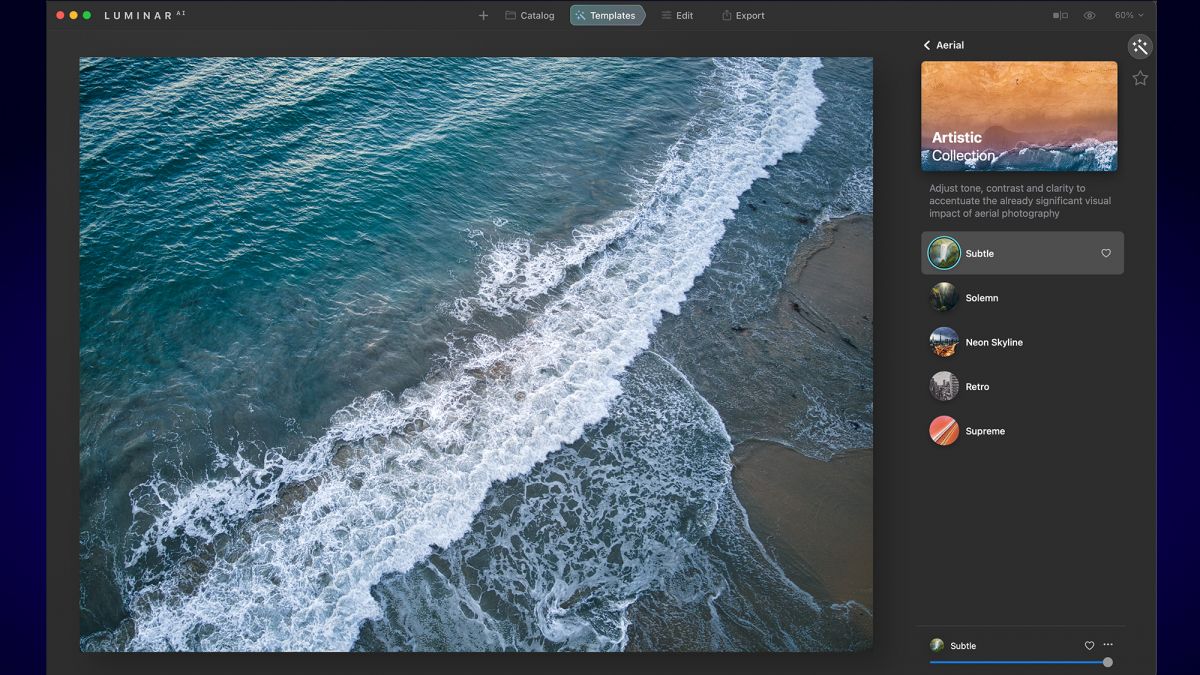Skylum Software has just released it’s first significant update/patch to LuminarAI based on a lot of user feedback and support requests. In this update, the development team at Skylum has focused on simplifying the editing workflow for the user base, while obviously tackling the most urgent bugs that were found.
So let’s dive into what’s new!
First up is a new and improved Edit Panel. In LuminarAI 1.0.1, you’ll find a simpler, more accessible Edit panel that displays all Edit tools in a single list. Essential, Creative, Portrait, and Pro tools are now color-coded for easy identification, but you no longer need to switch between tabs to access them. You now have all the tools you need at your fingertips! This new design will make things in a more convenient list, making everything you need easy to find with a quick scroll.

[Related Reading: AI-Based Landscape Worfklow Via Luminarᴬᴵ]
A new Import interface
Enjoy a more intuitive interface when importing photos. Click the + icon in the toolbar and choose between adding a folder and adding a single image. Importing images has never been easier.

EnhanceAI by default
The EnhanceAI tool is now first in the Edit tools list and opens by default when you access the Edit panel. It’s now even easier to improve a photo with just one EnhanceAI slider.
Simpler Template selection
Now, when working in For This Photo, use the left and right arrows to scroll through the smart Templates which LuminarAI selected to get the most out of your photo.
Redesigned Toning tool
The Toning tool now has Shadows and Highlights buttons to match the design of other LuminarAI tools.

[Related Reading: AI-Based Batch Portrait Workflow via Luminarᴬᴵ]
Tooltips
Now, hover over the icons in LuminarAI to learn what each feature does and how it can help you make better images. Explore LuminarAI in a new way and find all the tools you need.

Localization
We’ve improved user interface localization in French, German, and Japanese. Also, the names of Templates in History are now localized.
Bug fixes
The development team at Skylum has also caught and fixed a total of 111 bugs for this update! Below, is a curated list of fixes that should definitely improve the LuminarAI experience.
macOS
- Export photos and replace existing files in folders without crashes.
- Move subfolders within a folder without a hitch.
- Use Clone & Stamp on zoomed photos and enjoy a smooth result, without any artifacts or crashes.
- Smoothly switch between Template previews with no more overlapping of the previous and next Templates preview.
- Add PNG files to your textures in the Local Masking tool.
- Use Cmd+Z or Undo in the Erase tool to go back one step instead of removing all previous adjustments.
- The SkyAI tool now shows all images in the Custom list, including images with the TIFF or TIF extension.
- Install LuminarAI as a plugin in Lightroom and Photoshop in a beat without duplicate files in the plugin folder.
Windows
- No more issues with working in the Edit panel, when the screen is scaled to 150% and you’re viewing in full HD.
- Apply changes in the Optics tool and switch to other tools without loss of image sharpness.
- Experience a smooth, crash-free migration from Luminar 4 even if the Looks folder is inaccessible.
- Achieve a realistic background blend when adding your custom Objects in PNG format using Augmented SkyAI.
This update (1.01) is free for all owners of Luminar AI and can be installed simply by clicking on the Luminar Menu Bar and selecting “Check for Updates” (on mac), or under the Help -> Check for Updates menu (on Windows). It’s also recommended that once you’ve done this update, to re-install the plugins for Adobe Photoshop & Lightroom by rerunning the plugin installer.
I’ve not had a chance to test out this update yet personally, but please let us know if it improves your user experience in the comments below!