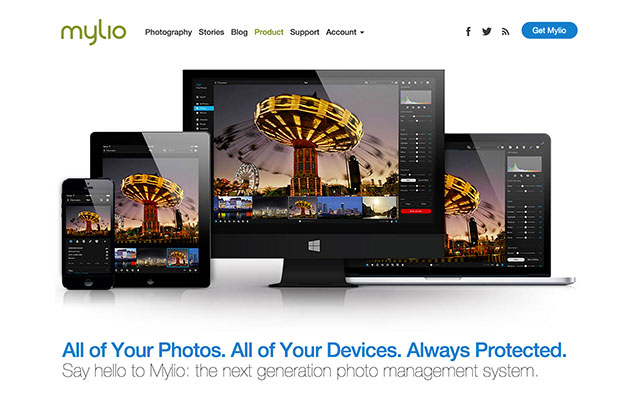At WPPI earlier this month, I kept hearing about Mylio, the first complete photo organizing system for everyone who loves photography. This software has already saved me a ton of time and solved a major, ongoing problem I’ve had since I bought my first Nikon Coolpix in 2003. What problem is that, you ask? How to quickly organize and find my photos, from all of the many electronic devices we use these days.
Easy Installation with Mylio
Mylio was super easy to download and install. I just went to mylio.com, clicked on “Get Mylio” and it downloaded within seconds. When I double clicked on the zipped file, I was instructed to drag the Mylio icon to my applications folder. Easy peasy.
After opening the application, I was prompted to enter my email address and create a password. Then I received an email link right away, which led me to the page where you can choose which subscription option you would like. There are various tiers, including a free trial. The folks at Mylio have given me an advanced account to try for a year so I’m going for all the features!

After I went back to the home screen and signed in, I get a prompt to load Mylio onto my other devices. Using Mylio you can view and edit your photos on a desktop PC, Mac, iPhone or iPad. I have an Android phone and tablet (which will be compatible with Mylio very soon, stay tuned) and various external and back up hard drives that will need to be included in my library.
Free Mylio Tutorials and Support
Right off the bat, Mylio directs you to some easy to follow, short tutorial videos. Here’s one that shows the basic functionality of Mylio.
Import From Facebook with Mylio
Next, they had me start off by importing all the photos from my Facebook account. Oh, boy. Have you ever tried scrolling through your Facebook timeline looking for a certain photo? It’s a mess! Mylio took about 6 minutes to import over 2000 photos from my Facebook account and organize them all into folders by Year and Month. You can choose to organize them any way you want, including keeping them in the same album structure you have them on Facebook (if you’re more organized then I).

Facebook has essentially become my journal over the last several years, but it’s become somewhat of a mess, right? If I want to preserve all the photos I’ve posted there, I would really like to have them printed out or backed up somewhere other than the Facebook servers themselves. I’m seeing all kinds of potential for not only being able to find a specific photo, but also being able to print out some albums by year including photos from all my devices and apps, because they’ll all be accessible and organized right here in Mylio.
Import From Your Mac or PC
Next up, I started importing photos from folders on my Macbook Pro. These include jpg files from 2014 and 2015 only. I’m shocked how quickly they import. I’ve chosen to have Mylio simply “watch” the native file they’re stored in, so it’s importing a thumbnail only. You have the option to have Mylio move the files to a new folder, copy the files or just source the file for your catalog, which is very similar to a Lightroom catalog.
Import From Your Phone or Tablet
If you take pictures with your iPhone or iPad, you can import all your photos from there as well, directly from the app on your phone. When they have this function up and running for Android, this will save me so much time! To retrieve the photos from my phone currently, I have to plug it in using a cord, which I usually can’t find, or remove the card from the phone and go searching for a card reader (which I also can’t find), then wait for them to upload to one computer, then upload them to Dropbox, then download them from Dropbox to where ever I need them. What a pain! Mylio solves all these problems.
Import From External Drives
I also added photos from my external hard drives. I have several. Oy! I’m so happy to be able to view them all in one library. In the past, I had to go searching through each one, opening various folders because I couldn’t remember the exact date of the photo I was looking for. I tried having one huge Lightroom catalog to keep them all organized, but it just got too big and too slow so I archived my Lightroom folders as their own catalog.
Organize, Sync, Backup
After adding all your photos, it’s easy to organize them by different “favorites” albums. Mylio automatically organizes them for you based on date, geotag, people, etc. You can add keywords and other metadata, similar to Lightroom, but, the albums are synced across your different devices directly and automatically, without the cloud.

Another time saving feature of Mylio is the ability to share your photos to various places including Facebook, email, Flicker and even your printer. Or just export it as a specific file type and size.
When I saw a demo of Mylio at WPPI, my first question was, “How can you sync all those photos to your devices without taking up all the memory?” Mylio can import your photos in three different sizes. Full size, medium size and thumbnail size. So, when you import to your phone, choose the thumbnail size and it will barely take up any memory at all, even with thousands and thousands of photos. On your computer, you’ll still have the full size versions of the photos and you have the option of backing everything up in the cloud if you want.
Editing with Mylio
You can also import RAW files and do some basic editing in Mylio. It also plays nicely with Lightroom by reading the metadata, so Mylio can “see” your edits from Lightroom and vice versa. So, if I edited a photo in Lightroom with one of my favorite presets, I would be able to see those edits in Mylio. I’m not sure how much I would use this function myself. Maybe for my personal, non professional photos that needed a quick edit, or if I didn’t have my computer with me and wanted to make a few adjustments using my tablet, this would be a nice feature. The great thing is, any changes made on the tablet would automatically sync up on my computer via Mylio and show up in Lightroom.

Final Thoughts
Overall, I’m very impressed with this app and all the problems it solves for professional and enthusiast photographers alike. Seriously, I was able to import and organize over 23,000 photos from different locations in about 15 minutes!
The only downside for me is that it’s a subscription based software, which seems to be the way most software is going these days. My monthly costs for subscription based services are mounting, and I’m feeling forced to be very choosy about which services are absolutely necessary. If this proves to actually save my business time and money, it will be worth it. I just wish the Mylio functionality, combined with my Adobe Creative Suite, plus photo sharing (like Cloudspot), business management and website hosting were all combined into one glorious photography software. I would be all over that.