
It’s that time of year again when Adobe shines a light on everything they’ve been working on over the last year and releases all the new goodies for the Adobe Creative Cloud! In this post, we’re going to focus on all the new tools and features announced at MAX coming to Adobe Photoshop and Adobe Lightroom (Classic AND the new one), and believe me, there is a LOT to list out! I’ve been lucky enough to get hands on with the new version of Photoshop and can honestly tell you that I’m very impressed with what they’ve managed to do! So let’s dive into the full press release content and then break it down below.
Introduced in the Photoshop experience, Sensei-powered Sky Replacement, Two new Refine Edge Selections, and the breakthrough Neural Filters open up a world of new possibilities for users to expand and elevate their creativity in a matter of seconds. These features offer new ways to reduce complex workflows while also giving access to a growing library of artistic filters to ignite ideas or refine images!
On top of this, they’ve added new and enhanced in-app learning experiences within photoshop and lightroom. This includes the ability to follow others, discover and share presets, and create a personalized feed for photographers to discover in the updated Lightroom.
Photoshop for iPad
Major Features
- New Document properties panel
- Edit Image Size
- Livestreaming
- Discover from Behance
Other improvements and JDI
- Updated Home screen layout
- Updated learn content
Photoshop for Desktop
Major Features
- Neural Filters
- Sky Replacement
- Select Sky
- Pattern Preview
- Easy to find and install plugins
- Improved Learn and Help menu
- Refine Hair
- Object-Aware Refine Edge
- Presets for Select & Mask
- Cloud Docs: Version History
- Cloud Docs: make available offline always
- Live Shapes
- Preset Search
- Color Grading in ACR
- Reset Smart Objects
- Actual Size view preset
Other improvements and JDI
- Cloud Docs: sync status in Home Screen
- Tech Preview: Content-Aware Tracing
- Tech Preview: auto-create pixel copy of Smart Object when painting, Dodge, Burn
[Related Reading: Adobe MAX Previews The Latest Technology They’re Working On At Sneaks with John Mulaney]
Faster, smarter, and easier than ever.
We want you to continue to trust Photoshop for fast, responsive performance with professional-quality results using technology that saves you time. Adobe has invested in artificial intelligence and machine-learning technology to create a product experience that anticipates your needs. The powerful tools in Photoshop are now smarter in ways that make it easier to use and provide a more effortless creative experience.
Live Shapes:
One of the most requested features from our users has been the ability to manipulate geometric shapes like lines, rectangles, and triangles more easily. With this release, you’ll be able to create and edit geometric shapes on your canvas dynamically with new contextual, intuitive, and precise controls.
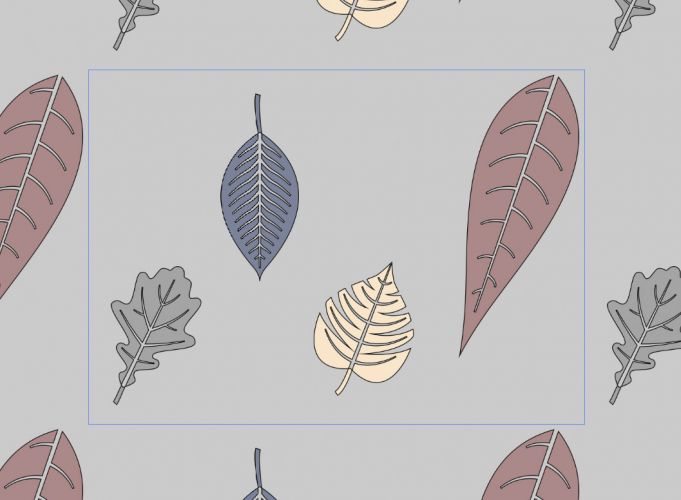
Pattern Preview:
Graphic and textile designers who have to create patterns frequently will now be able to visualize, paint, and draw perfectly repeating patterns automatically, reducing multiple time-consuming steps to just a couple of clicks. You can find this feature by choosing View > Pattern Preview in the main menu.

Refine Hair:
This convenient little button packs a Sensei punch! Located in the Options bar across the top of the Select and Mask workspace, it seeks out the people in your selection and automagically refines the selection of their hair. It’s like grabbing the Refine Edge brush and doing the strokes yourself. This is especially useful if you have used the Object Selection Tool or Quick Select Tool to select a particular person and want to refine hair in a single click.

Object Aware Refine Mode:
It’s always been difficult to precisely select hair and other fine elements of an image, particularly when the foreground and background are similar in color or hard to differentiate like the image above. Now you can click on the Object Aware button to set the Refine Edge mode to make those selections even better, even faster. To demonstrate, I chose a lion with a mane that blends into the background savanna and sky. Using Select Subject and just a few strokes of the Object-Aware Refine Edge brush, you can see the precision I was able to achieve, which took me just a few seconds. The Object Aware algorithm has been trained to understand objects in the scene and thus work better with similarly-colored or similarly-textured backgrounds.
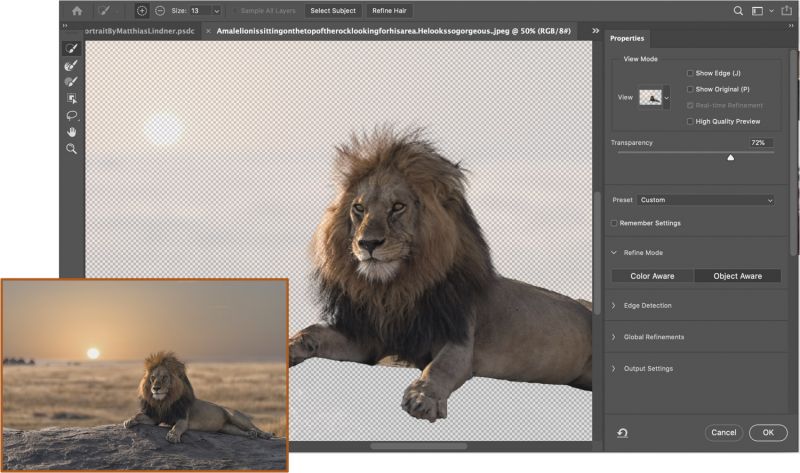
Smart Object reset:
Photoshop detects any Smart Object rotations, transforms and warps, and allows you to return the asset back to its original state – so you can experiment with as many different variations as you like without worrying about losing the original asset’s orientation and dimensions.
 Sky Replacement:
Sky Replacement:
Replacing skies in landscape photography is a common time-consuming task for many Photoshop users, especially photographers. With this new feature, you’ll be able to select the sky in an image and replace it with a sky of your choice in just a few clicks. Photoshop will automatically adjust the colors of the image to match your selection.

Starting today, it is faster and easier than ever before to create more dynamic images by swapping in a new sky. Photoshop now knows what’s foreground and sky. You can either select the sky yourself with Select > Sky and edit it to your heart’s content. Or use Select > Sky Replacement, choose a new sky from our database or add your own, and let the new Sensei-powered, machine-learning models do the masking and blending. We use cutting-edge algorithms to harmonize the foreground of your image with the sky so if you change a bright afternoon sky to sunset, the entire image takes on the warmth of the golden hour.
The new Photoshop is shipping with about 25 sky presets — provided by our imaging experts, including Russell Brown and Julieanne Kost. Or you can use your own skies to gently enhance what should have been, or radically change it to the fantastical, with tons of precision and control in just a few clicks.
Neural Filters:
Open a new door to your imagination and creativity with this revolutionary new feature that takes advantage of the most cutting-edge Adobe Sensei technology. Use simple sliders to colorize a scene, zoom in on parts of an image, and transform portraits in seconds to adjust for age, expression, pose, colors, and more.
Neural Filters is a new workspace inside Photoshop that introduces new non-destructive filters to help you explore creative ideas in seconds. In it we have taken many things Photoshop does well and improved them by reducing complex workflows to one click or a couple of sliders using machine learning. You can discover a rapidly growing and improving library of artistic and restorative filters, find a “best” idea for inspiration, and refine your image with the familiar tools you know in Photoshop. The filters in this workspace will speed parts of your workflow, but they might not produce the result you need every time. You can try more creative (and labor-intensive) ideas than ever in the time you booked for your project, and you have all the power of Photoshop when you take your Neural Filters result back to the canvas for final touches.

Smart Portrait is one of these first beta filters and helps you transform age, expression, pose, colors, and more. Artificial intelligence analyzes the content of your portrait and gives you the ability to change aspects like the facial features in your image. You can use the gaze and head sliders to change the direction of the eyes or head, or light direction to change the angle of the light source. Change hair thickness, the intensity of a smile, or add surprise, anger, or make someone older or younger. The current filter works best on subtle changes, but you can crank it up to let your imagination run wild.
On this image above, I turned the pirate’s head and eyes to the right with the head and gaze sliders and pumped up the anger slider a bit, which produced a subtle snarl.
Plugins menu bar: Faster, easier to use plugins
One of the best things about Photoshop has always been our extensive plugin ecosystem but finding the right plugin hasn’t always been easy. Now you’ll be able to quickly find the right third-party plugins from the Adobe Creative Cloud desktop app, and access them from within Photoshop with a new Plugins menu bar.

Plugins are now easier to discover, manage, and use. Now you can find plugins in the Creative Cloud desktop app, in the new plugins marketplace where you’ll see curated collections, like our Editor’s choice, in addition to all the plugins and integrations we offer. And in Photoshop, your plugins will be right at your fingertips, through a new plugin launchpad.

In-app tutorials and Help:
As Photoshop has added more and more features over the years, it has become harder to find the right information you need when you get stuck. This update gives you a floating window that will help you find whatever you’re looking for without ever having to leave Photoshop. You can access this window from the Help menu or with the Command F shortcut, and it includes a search bar, links to tutorials, the latest feature updates, “Quick Actions” that let you preview and apply operations on your images, and other great tools.

Go wherever your imagination takes you.
After 30 years, Photoshop continues to innovate with tools that let you create anything you can imagine, anywhere you are. With new cloud document improvements, you can work on desktop, iPad, even offline — and your files are always in sync.
Cloud doc versioning:
Now you can view, name, and revert to past versions of cloud documents, all from within Photoshop – making it effortless to go back to that perfect edit you made several days ago.


[Related Reading: “Find Your Focus” with 5 Courses For Any Photography Lover at Adobe MAX 2020]
Photoshop on the iPad
New, easy ways to edit and share.
Since Photoshop launched on the iPad at MAX 2019, we have listened to your feedback
and continuously delivered new features to make it a more robust companion to the desktop app, including the ability to work with Adobe Fresco and Photoshop Lightroom. This new release lets you share your process with others and makes even more of your workflows on iPad effortless.
Image size edits:
Change the dimensions, resolution, and sampling of your PSD to fit the output that you need, just like you do on the desktop.

Livestreaming:
Showcase your workflow steps with the community in a livestream on Behance or watch and learn new techniques from other Photoshop on the iPad users.
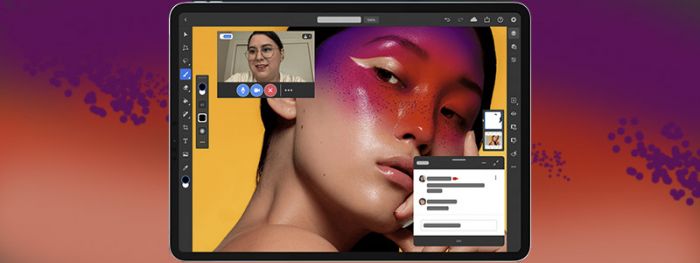
Now gallery and live streaming options are available within Photoshop. Anyone can livestream from the app or watch past recordings. Here’s how you do it:
- Start a livestream from the “Export” menu on the top right
- Create a livestream of your work and use your iPad’s camera and chat window to interact with Adobe Behance customers as they watch your work live. Toggle camera and chat on and off to match your live streaming needs.
- Live streams will be sent directly to Behance to be viewed live on the web, and recordings will be moderated and posted in the gallery on Behance and inside the Photoshop on iPad app
Lightroom & Lightroom Classic
Advanced Color Grading across the Lightroom ecosystem, the ability to save versions as you edit images, and enhanced performance (finally) in Lightroom Classic!
Lightroom ecosystem update
Advanced Color Grading

(Windows, Mac, Web, iOS, iPadOS, Android, Chrome OS, Classic, Camera Raw)
Color has always been and continues to be an integral tool in powerful photographic storytelling. Today, we’re excited to share a significant enhancement to color controls. Lightroom now offers a robust color grading tool that adds color control for midtones in addition to highlights and shadows (formerly available in the Split Toning tool). Check out our blog post on the Color Grading tool for a deep dive on the science behind it, and ways to elevate your edits. Color Grading can be found under the Color tools options and is now available across the entire Lightroom ecosystem.
Lightroom updates
Graphical Watermark

(Windows, Mac, iOS, iPadOS, Android, Chrome OS)
Earlier this year, we introduced text-based watermarking to the Lightroom family. With this release, we’ve now included graphical watermarking to broaden your branding options further. With a graphical watermark, you can leave a logo stamp on your photos to ensure they are used as intended. Additionally, your logo stamp and values are synced across your devices, ready for your next Lightroom session. Graphical Watermark is under “Custom” share options on Mac and Windows, and “Export as” share options on iOS, iPadOS, Android, and Chrome OS.
Auto Versions

(Windows, Mac, Web, iOS, iPadOS, Android, Chrome OS)
Organizing and managing different version edits of the same photo is pivotal in any photography workflow when striving for that perfect look. With the unveiling of Auto Versions, Lightroom now automatically saves versions of your edits across your devices as you continue to create that perfect look. At any time, you can visit the versions tab to revert to previous versions as needed and choose to name them as you see fit.
Following photographers in Discover
(iOS, iPadOS, Android, Chrome OS)
Stay connected with your favorite photographers within the Lightroom community with the Follow feature. Simply tap the “follow” button next to your favorite Lightroom photographer and stay up to date on their edits in your following feed. First released on Lightroom Windows, Macintosh, and Web earlier in June, Follow is now available on iOS, iPadOS, Android, and Chrome OS.
Explore Learn and Discover content based on what you like
(iOS, iPadOS, Android, Chrome OS, Web)
Be inspired by content personalized for you, and discover content automatically curated to your photography goals and interests. Under the Learn and Discover sections, your content feed will now intelligently prioritize content based on your activity within Lightroom. Tutorials are available to build your skills, and you can see edits from the community to get you inspired. Now available on Web, iOS, iPadOS, Android, and Chrome OS.
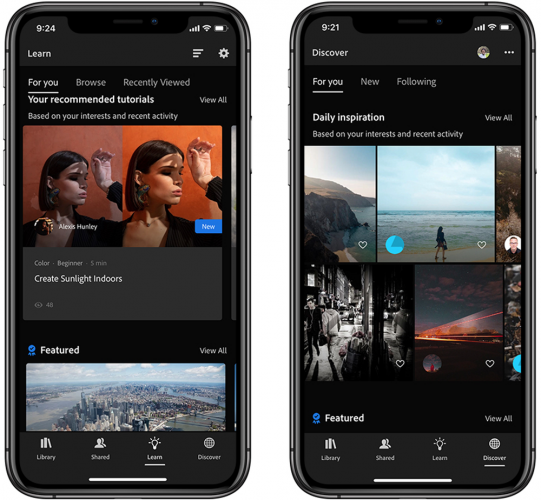
Best Photos
(iOS, iPadOS, Android, Chrome OS, Web)
Nothing feels as daunting as selecting the best photos from an album containing hundreds of photos. Let Lightroom ease that burden with the new Best Photos feature. Leveraging artificial intelligence, Lightroom can now suggest a curated subset of images in an album based on photographic principles, taking the work out of parsing and organizing your album. Best Photos works by first identifying and grouping similar photos within your selection. From each group of similar photos, the best photo is selected based on several dimensions, including technical aspects (focus, exposure), subject matter (person present, face forward, eyes open), as well as general aesthetics (framing, subject present). Finally, you can decide what percentage of photos make the cut by toggling the quality threshold slider. Photos not selected can be added to your best photos group and further organized using your favorite Lightroom tools. Best Photos is available on iOS, iPadOS, and Android, Chrome OS, and Web.

Lightroom Classic and Camera Raw
Improved performance
(Lightroom Classic, Lightroom Macintosh, Lightroom Windows, Camera Raw)
With the latest GPU acceleration for Linear Gradient, Radial Gradient, and the Adjustment Brush tool, you can apply and perfect your masking adjustments even faster. Experience smoother and up to 2x faster rendering when painting with the Brush tool, applying Linear and Radial Gradients, moving selected masks, and adjusting the edit sliders for all local corrections with GPU acceleration enabled.

Tethered Live View for Canon
(Lightroom Classic)
Tethering photographers aren’t always in reach of their viewfinders when capturing that perfect shot. With Live View, you can now see your camera’s real-time feed to nail your composition, focus, and exposure settings from Lightroom Classic. This feature is especially valuable when collaborating with teams behind the screen. Tethered Live View is currently available for certain Canon cameras with support for additional cameras coming soon.
Full description of new features
For more information about all of the improvements and updates in each product, for both this and previous releases of Lightroom, please see the What’s New pages below:
Lightroom for Mac, Windows, iOS, iPadOS, Android, and ChromeOS
Final Thoughts
There is a LOT to break down from Adobe here and play with, thankfully the new updates are available today so you can download and try them out for yourself! In my short time experimenting with the Neural Filters I found them to be pretty incredible even in its beginning stage!
Based on what I was able to get access too, it’s kind of clear that Adobe is going after all the 3rd party plugins/extensions out there as a lot of these filters are almost identical to some mobile apps and plugins that I’ve been using for years so it’ll be very interesting to see what the next moves are from both parties. I will tell you though that these neural filters work incredibly well, and they are only going to get better as the user base grows. Honestly, I’m quite excited to see what the system is capable of between now and the next release, especially when you consider that during the 2020 Sneaks we’re bound to see even more crazy potential plugins and filters that will make their way into future releases.
The important thing that I want to test and prove, is the performance improvements to Lightroom Classic. The demos I saw showed some pretty impressive enhancements to the way that the Brush and Masking tools performed, so if you get to that before I do be sure to leave a comment below to let me know how your experience with it was. I know it’s a lot to take in, but be sure to let us know what you think about all these updates and if you’ll be installing the update right away or, will you wait for a few days/weeks to ensure all the potential kinks are ironed out.


































Get Connected!