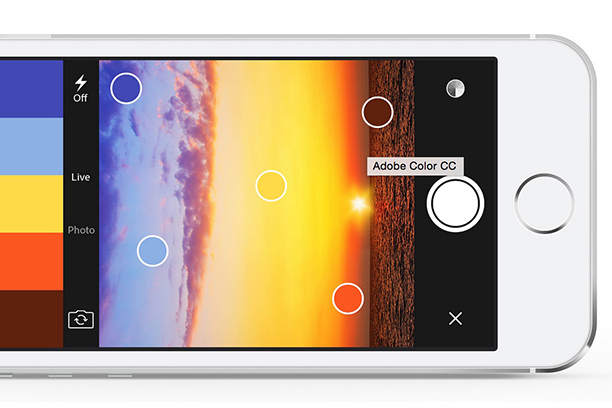Have you ever been frustrated while trying to choose colors for your business brand? Maybe you were putting together a marketing piece and just couldn’t make up your mind what colors go well together. You decide to take a breather, head out to do some shopping and everywhere you look these big brand stores have these amazing color palettes. You think to yourself, “why can’t this be any easier for me!” Fortunately, now it can with the free Adobe Color app.
(I put together this short video walk-through of the app. If you prefer to read, continue on below.)
The Adobe Color app was built specifically to capture color themes and palettes that we encounter and love. Rather than try to figure it out on our own, the app helps us know which colors are being used instantaneously. No more guessing, no more loading photos into Photoshop and using the color picker, just open the app and it will do all the work for you.
When you first open the app, you’ll see a camera view with dots floating around your camera, picking colors from the scene. Along the top bar, you’ll see colors palettes based on the view. Move your camera around and you’ll see those dots floating to different colors it is picking up and displaying them in a palette along the top. To keep the dots from moving around, just touch your screen to freeze it when you see something you love. To unfreeze, just touch it again. To save, click the large button on the bottom. You can then rename the color theme by clicking the name on top in the “Save dialog” box and choose to add tags, and publish the color theme to the Adobe Color site.
The live camera view is nice, but one of my favorite features is being able to choose a photo already taken. The reason I like this is because the color themes I see all around me are very inspiring, and I will snap photos of them. It might even be at a wedding, while traveling, in a magazine I am browsing. Now that I have those photos on my phone I can open the Adobe Color app. Click the “X” in the bottom left corner to turn off the live view from the camera and then you will see all your themes and a “+” button on the bottom. Click that button and you can then choose to create a theme from your camera, camera roll, or Creative Cloud.
One other nice feature is if you like the entire palette created but want to adjust one color, just click on the dot and move it to wherever you would like. The app will make the adjustment for you automatically.
Now that you got your palette, click on it and you’ll see a menu of options that open to you. The second button there is the edit button that allows you to make any adjustments. What I love about it as well is I can click the triple slider icon on the top right, and it will now show me the HEX value for each color as I click on them. I can then dial that number into wherever I would like to use it. For example, I used this feature while choosing the colors for my website. Another nice feature is if you are part of the Creative Cloud, you can have these update automatically in your Photoshop, Illustrator, Indesign and Premiere color themes. It’s quite fun opening up Photoshop and seeing the themes I created on my phone update automatically there ready for me to use.
The app is fun, free and incredibly useful. There is a tiny learning curve, but don’t be afraid to click around a bit. Adobe doesn’t label all the buttons, so like any of the other programs, you need to experiment a bit and within a short amount of time, you’ll be using the app like a pro. It makes going shopping at the mall with my wife and daughters a lot more fun. As they are looking at all the sales, I am going around capturing color themes and creating new palettes. Yeah, I’m a bit of a nerd but hey it’s fun! Hope you enjoy the Adobe Color app as much as I have.
To learn more and download for either iOS or Android, go to the Adobe Color Product page.