Our lives today are filled with digital sensors and digital displays, and unfortunately, both of these devices can be affected by what is known as a “dead pixel”. What is a dead pixel, and is it possible to fix one? In this article, we will explain both a dead pixel test, and a fix, (if it exists) so that you can get the longest life out of your digital devices!
First, we will answer the question, “What is a dead pixel?” because there are also “hot pixels”, which are different. Then, we will get into the good news and bad news about dead pixels.
What Is A Dead Pixel?
![]()
A dead pixel is a pixel on a camera sensor or a digital display that has stopped functioning and has defaulted to an “off” position. This will result in that pixel appearing black in any pictures a camera sensor captures, or on any image viewed on a digital display.
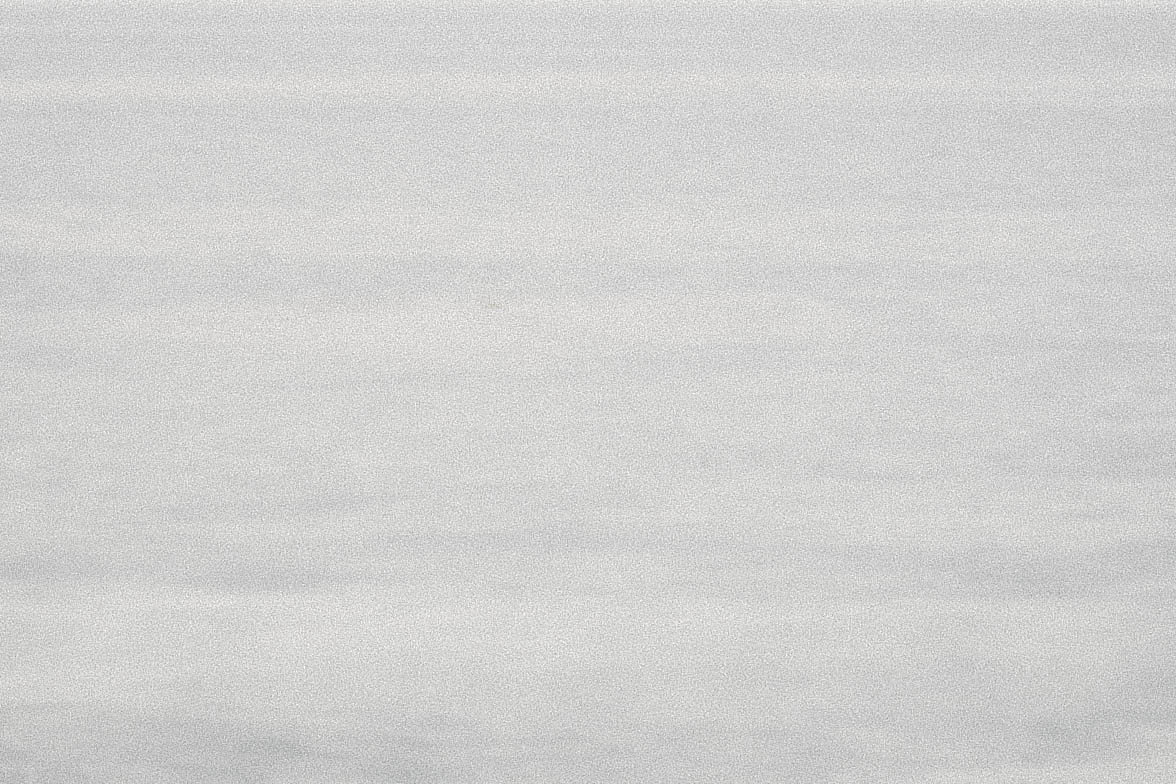
The good news is, dead pixels are actually extremely rare! In fact, in our catalog of literally hundreds of thousands of images, we couldn’t find a good example very easily, so we simulated it.
Also, as you can not see above, they’re almost impossible to spot. Since cameras these days literally have millions of pixels, making images that are thousands of pixels in each dimension, a single dead pixel is actually VERY hard to see. Let’s zoom in even closer…
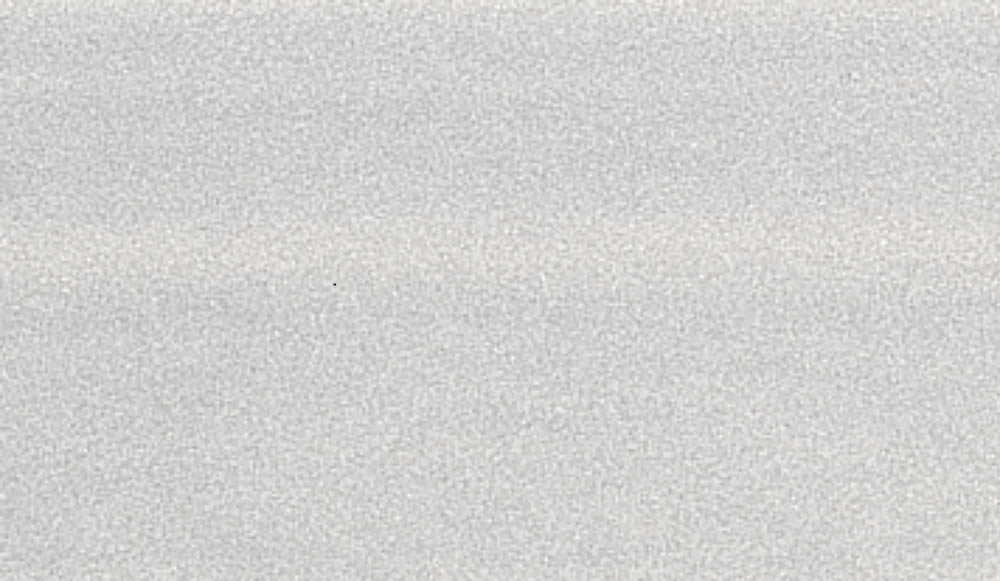
You might be able to spot it at this point but notice that already, the image’s natural noise is actually larger than the single dead pixel. We’ll have to zoom in, even more, to really make it obvious…
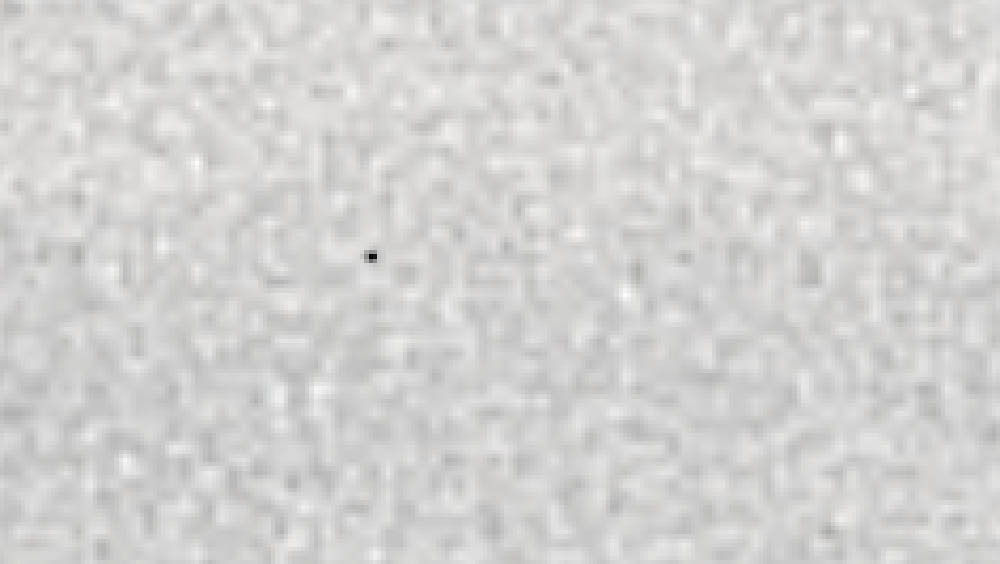
This is an approximation of what a dead pixel might look like. Honestly, they’re really not much of a problem on today’s high-megapixel sensors, because of how hard to see they are, and they’re extremely rare.
Either way, as its name implies, when a pixel is “dead”, it generally cannot be simply turned back on, unfortunately. We’ll talk more about that later. There’s a little bit of worse news, too, that we should mention before moving on. That is, depending on the manufacturer’s standards, it is possible/likely that a digital product you buy already has a few dead pixels, and they have merely been “mapped out” already. Again, more on that next…
What Is A Hot Pixel?

A hot pixel is sort of the opposite of a dead pixel. It is also a pixel that is malfunctioning, however, a “hot” pixel defaults to its “all-on” state. For example, this can be common when doing extremely long exposures, because the sensor is almost overheating, and individual pixels just start “acting up”. This is mostly known as long exposure noise, but it can also cause a hot pixel that may last for a while. (Don’t worry, you can’t harm your sensor by exposing *most* subjects for too long or too brightly! More on that next…)
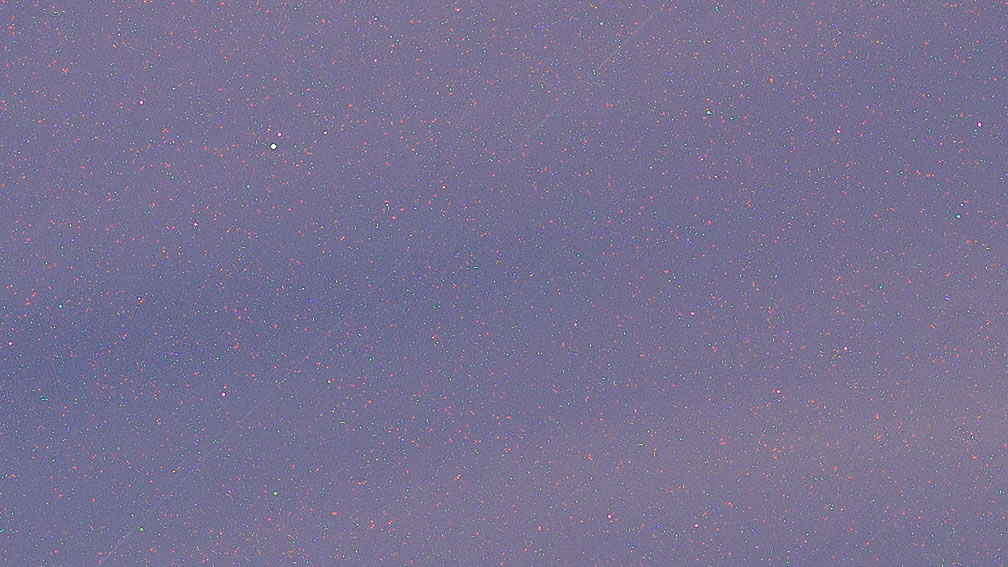
Thankfully, hot pixels are basically still “alive”, for lack of a better term, and can therefore be easier to fix. On cameras and most displays, a hot pixel can sometimes be fixed by either flashing the sensor/display on/off, or with light and dark colors, to “shock” the pixel into reacting to the electric currents. Other times, a hot pixel merely appears when a sensor is overheating, and can go away with time/cooling. If such solutions don’t work, then most devices also have a pixel mapping function that allows the sensor/display to check each pixel, and either jolt it back to proper function or use what is essentially built-in Photoshop to clone out that pixel using surrounding pixels. (Pixel-mapping; read on!)
How To Find Dead Pixels On A Camera
The easiest way to find a dead pixel on a camera, since it is an always-black pixel, is to take a picture of something that is very light, nearly white almost, and preferably neutral in color. So, an out-of-focus picture of an evenly lit, white wall, with your white balance set to perfectly match the ambient light, will do the trick.
Then, simply open your image and scrutinize it for any black pixels. NOTE: if you see a large cluster of pixels that are very dark, but not totally black, that is probably just dust on your sensor, which is a whole different issue and fix. (See this article here about our preferred sensor cleaning method!)
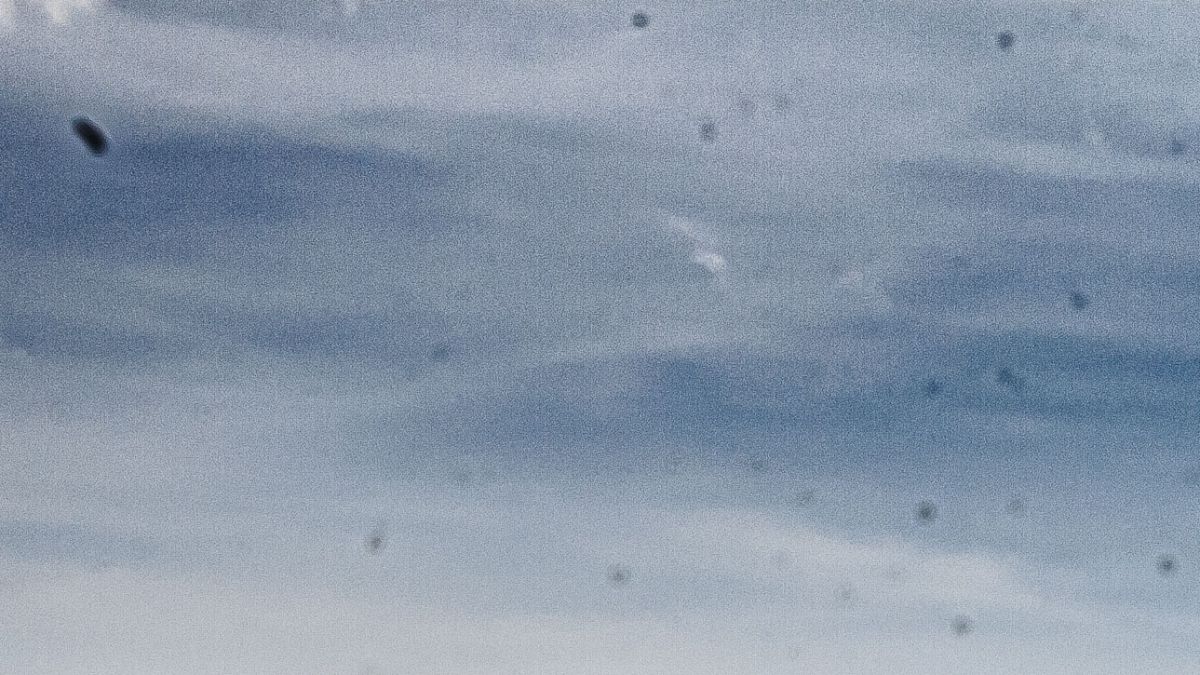
One handy trick, to help you be certain that what you’re seeing is on the camera sensor and not just a black dot on your subject, is to take multiple pictures and change the composition a little bit every time. If you slightly change your composition and yet the totally black pixel appears in the same exact spot in your image, then of course you’ve located a problem with the camera sensor.
How To Find Dead Pixels On A Display

On a display, whether a phone, tablet, TV, computer display, or laptop screen, the methods for finding potentially dead pixels is roughly the same concept: view a white, blank, screen, and look for black dots.
This can be more challenging to do because a tiny speck of dust on the display will usually look exactly like a dead pixel. Obviously, cleaning your display first is essential, but even then it can seem like there’s always another speck of dust landing on the screen.
If you’d rather avoid this frustration, most displays also have the option of using special software that either helps you visibly locate dead pixels or locates them for you.
How To Fix A Dead Pixel On A Camera
Unfortunately, as hinted, a dead pixel doesn’t really have an easy fix. If the pixel is truly defective and “dead”, then there is a slim-to-none chance that the pixel can just be turned back on.
However, there is good news! Because dead pixels are usually permanent, it is in the manufacturer’s best interest to make sure this doesn’t happen at all. When a camera sensor is first created, every pixel is tested to make sure it is functioning correctly. With sensor technology getting more and more reliable every year, there is a very good chance that if your camera doesn’t have any dead pixels when you first buy it, you’ll get a long life out of it without worry.
Having said that, if a dead pixel does show up in all your images, you might be able to “erase” it by using the camera’s pixel-mapping feature, or a special editing tool/application. Last but not least, unfortunately, manually photoshopping out a dead pixel can be a last resort. (Pixel mapping can allow a sensor to hide/blend a dead pixel in every single image you capture after mapping, whereas manual Photoshop is of course an incredibly tedious process.)
How To Fix A Dead Pixel On A Display
On a digital display screen, fixing a dead pixel is a bit more difficult. Again, the good news is that manufacturers know this, so they test for dead pixels very thoroughly before shipping products out, and one is very unlikely to develop randomly during the normal lifespan of the display. So, if you buy a brand-new phone or TV or whatever, and test it immediately for dead pixels, then you can either return it right away if you see one, or rest assured that there is very little chance one will show up later.
If a dead pixel does appear, you can check to see if your device is under any sort of warranty, and you can also search for possible software “fixes” (again, just mapping out the dead pixel) depending on which device. Websites such as deadpixeltest.org can possibly be of some help. In some cases, such as with certain phones it can be cheapest to completely replace the entire display, as wasteful as that seems. (Be sure to e-recycle your digital waste, of course!)
Conclusion | Dead Pixel Test And Fix
![]()
Since camera sensors (and digital displays) make it essentially impossible or at least very difficult to actually repair a pixel that has died, your first line of defense is to make sure that the manufacturer did their job in the first place. Always test for dead pixels (and hot pixels) when you buy a new digital product. Then, rest assured you’re unlikely to see one within the device’s lifespan or warranty period. If one does appear, then, unfortunately, there is not much you can do, except replace the display, search for pixel-mapping software, or contact your manufacturer.
This article may not have been entirely good news, but hopefully, it can be a reminder that with a little bit of extra effort, we can try to get the best life out of all our digital devices, whether a camera or phone, or other display!













